PDF-Computer-based Training Disabling Pop-Up BlockersPop-ups are windows t
Author : olivia-moreira | Published Date : 2016-05-15
Popup blockers are everywhere and they are often redundant It is not uncommon for people to have multiplepopup blockers installed without even being aware of it
Presentation Embed Code
Download Presentation
Download Presentation The PPT/PDF document "Computer-based Training Disabling Pop-Up..." is the property of its rightful owner. Permission is granted to download and print the materials on this website for personal, non-commercial use only, and to display it on your personal computer provided you do not modify the materials and that you retain all copyright notices contained in the materials. By downloading content from our website, you accept the terms of this agreement.
Computer-based Training Disabling Pop-Up BlockersPop-ups are windows t: Transcript
Download Rules Of Document
"Computer-based Training Disabling Pop-Up BlockersPop-ups are windows t"The content belongs to its owner. You may download and print it for personal use, without modification, and keep all copyright notices. By downloading, you agree to these terms.
Related Documents

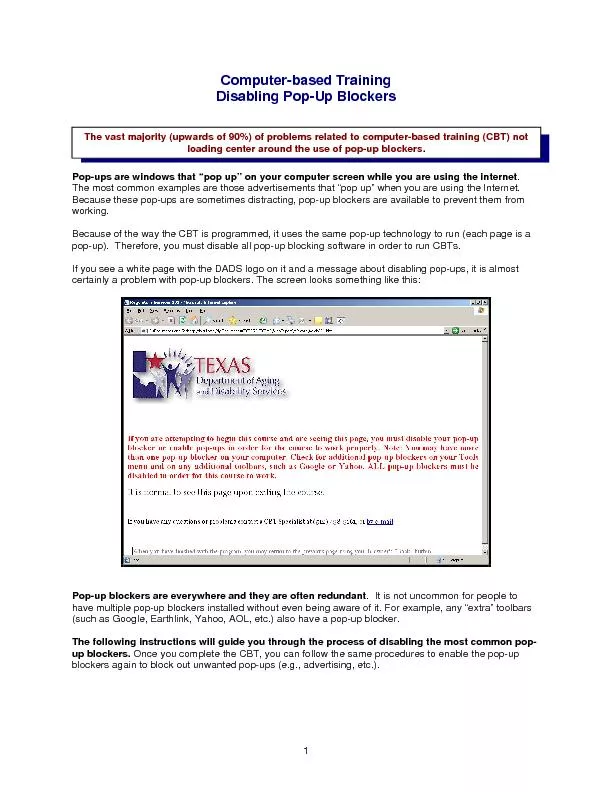
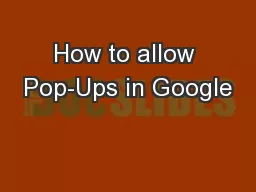
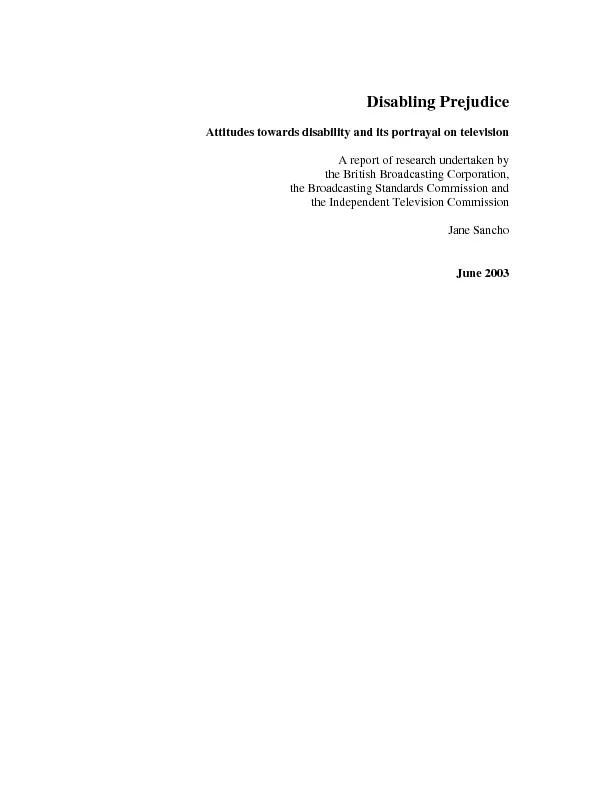

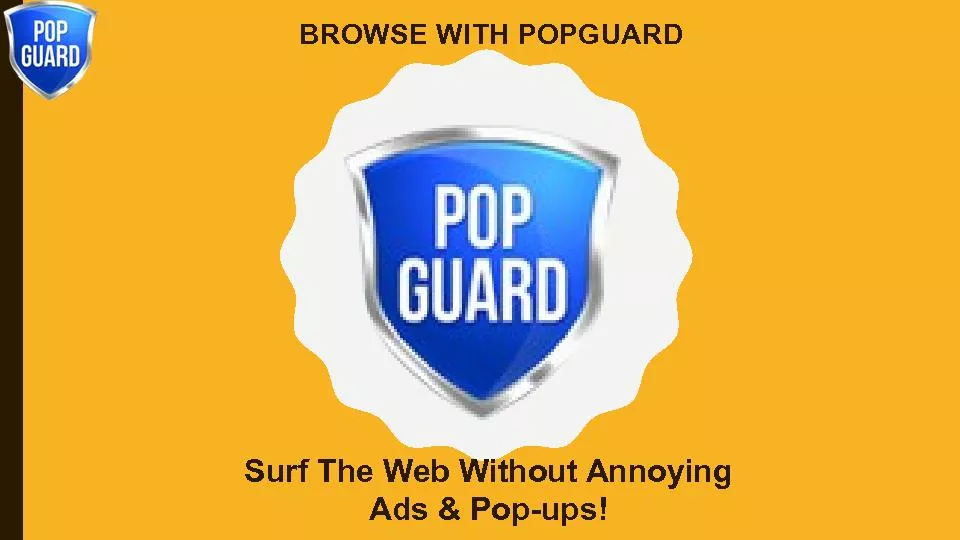
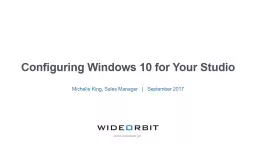

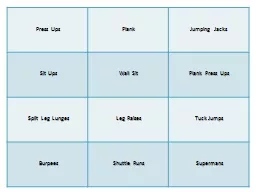

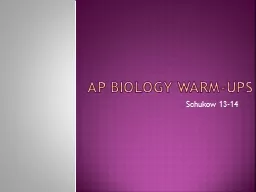

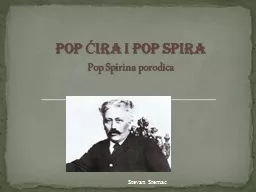
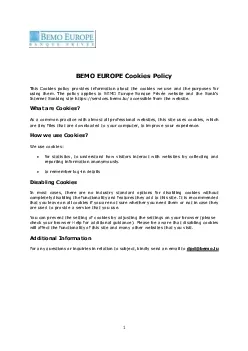
![[READ] How to be a UPS driver: Discover how you can become a UPS driver and earn 100,000](https://thumbs.docslides.com/1004893/read-how-to-be-a-ups-driver-discover-how-you-can-become-a-ups-driver-and-earn-100-000-a-year-ups-career-series-book-1.jpg)