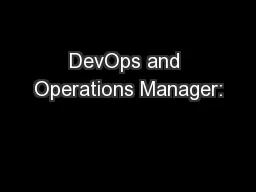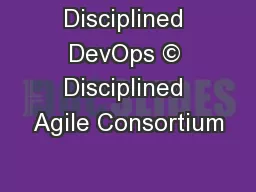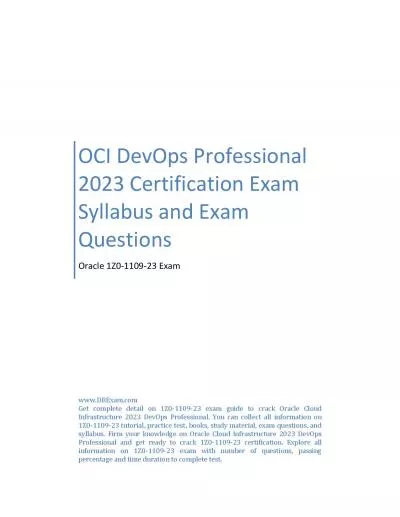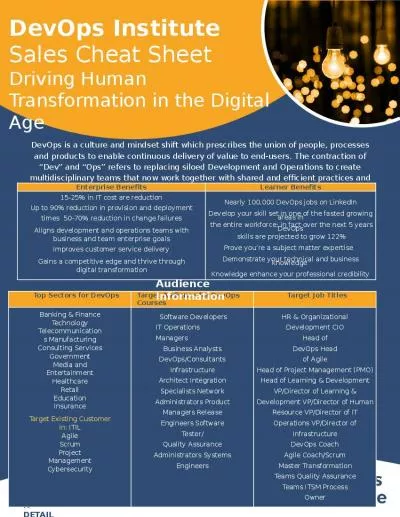PPT-DevOps and Operations Manager:
Author : olivia-moreira | Published Date : 2016-07-05
New Management Packs Byron Ricks Senior Technical Writer Microsoft AMB301 DevOps A short story about a long story What is DevOps A way to develop software that
Presentation Embed Code
Download Presentation
Download Presentation The PPT/PDF document "DevOps and Operations Manager:" is the property of its rightful owner. Permission is granted to download and print the materials on this website for personal, non-commercial use only, and to display it on your personal computer provided you do not modify the materials and that you retain all copyright notices contained in the materials. By downloading content from our website, you accept the terms of this agreement.
DevOps and Operations Manager:: Transcript
Download Rules Of Document
"DevOps and Operations Manager:"The content belongs to its owner. You may download and print it for personal use, without modification, and keep all copyright notices. By downloading, you agree to these terms.
Related Documents