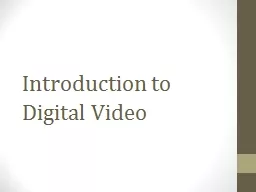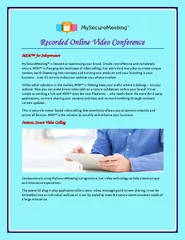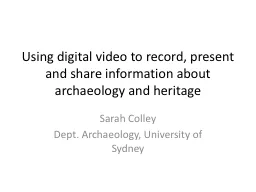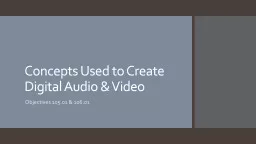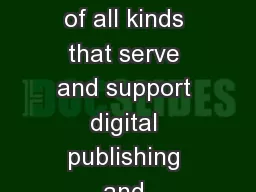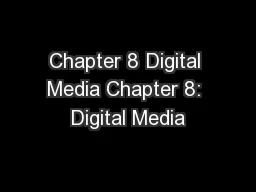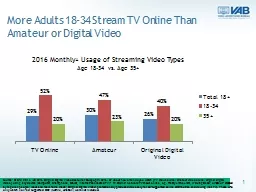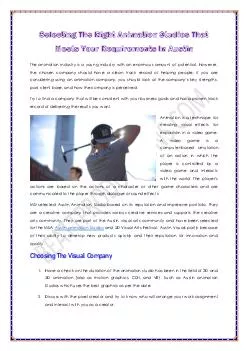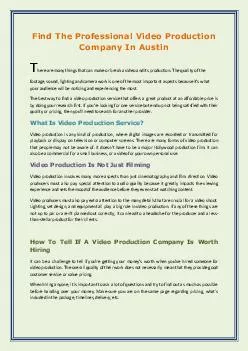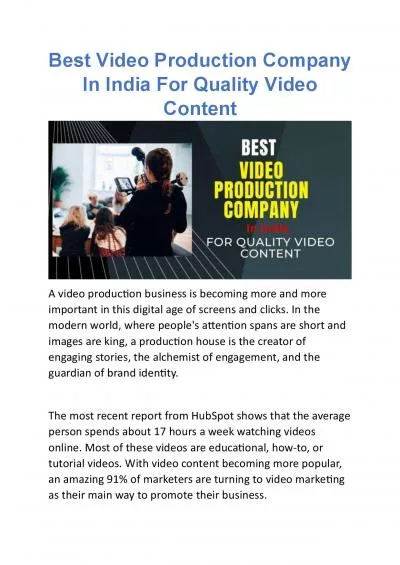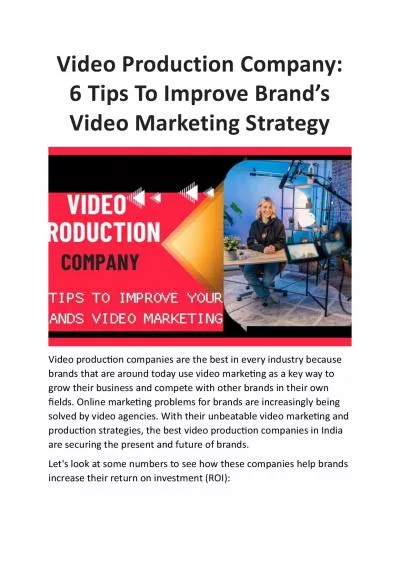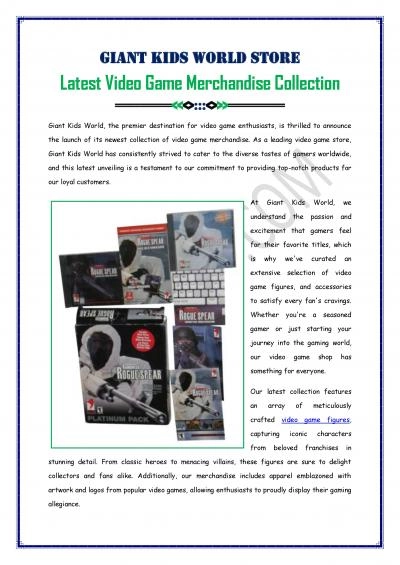PPT-Introduction to Digital Video
Author : olivia-moreira | Published Date : 2018-09-20
Digital Video Digital vs Analog Analog video uses a continuous electrical signal to capture footage on a magnetic tape Examples would include VHS 8mm Digital videos
Presentation Embed Code
Download Presentation
Download Presentation The PPT/PDF document "Introduction to Digital Video" is the property of its rightful owner. Permission is granted to download and print the materials on this website for personal, non-commercial use only, and to display it on your personal computer provided you do not modify the materials and that you retain all copyright notices contained in the materials. By downloading content from our website, you accept the terms of this agreement.
Introduction to Digital Video: Transcript
Download Rules Of Document
"Introduction to Digital Video"The content belongs to its owner. You may download and print it for personal use, without modification, and keep all copyright notices. By downloading, you agree to these terms.
Related Documents