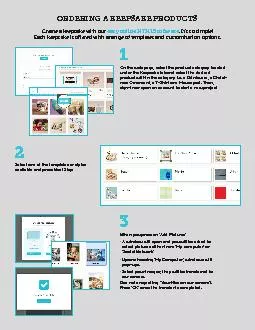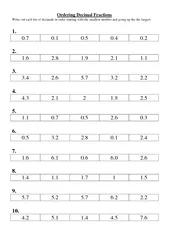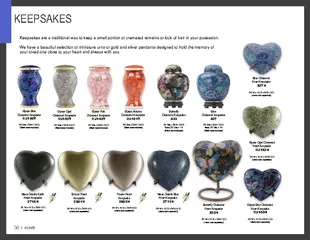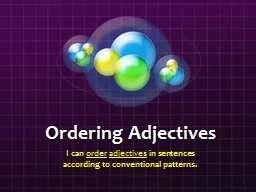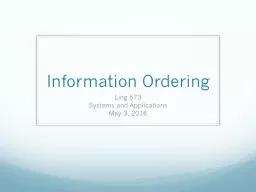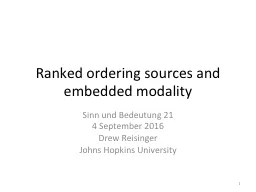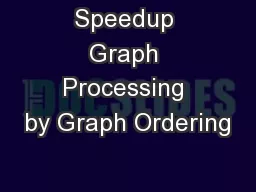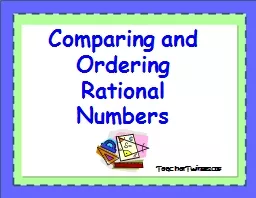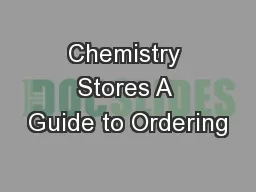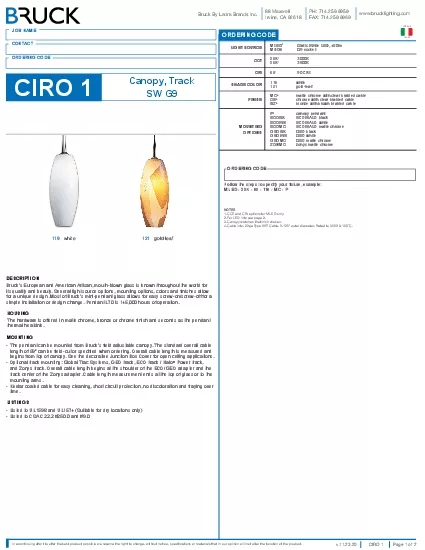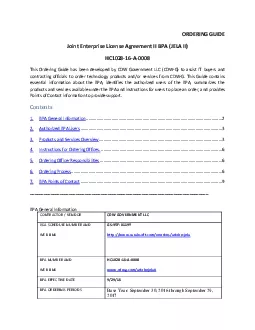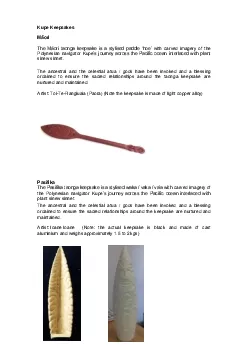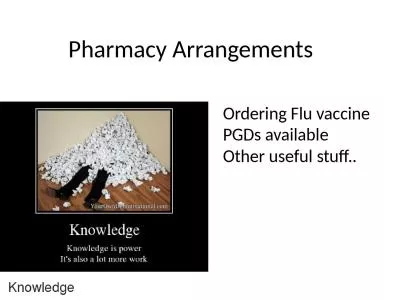PDF-ORDERING A KEEPSAKE PRODUCTS
Author : olivia-moreira | Published Date : 2017-01-25
Create a keepsake with our easy online HTML5 software It146s so simple Each keepsake is oered with a range of templates and customization options 1 2 On the web
Presentation Embed Code
Download Presentation
Download Presentation The PPT/PDF document "ORDERING A KEEPSAKE PRODUCTS" is the property of its rightful owner. Permission is granted to download and print the materials on this website for personal, non-commercial use only, and to display it on your personal computer provided you do not modify the materials and that you retain all copyright notices contained in the materials. By downloading content from our website, you accept the terms of this agreement.
ORDERING A KEEPSAKE PRODUCTS: Transcript
Download Rules Of Document
"ORDERING A KEEPSAKE PRODUCTS"The content belongs to its owner. You may download and print it for personal use, without modification, and keep all copyright notices. By downloading, you agree to these terms.
Related Documents