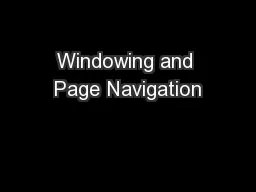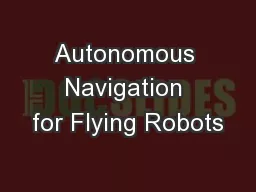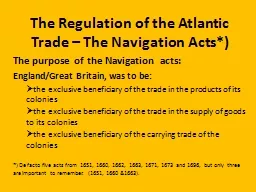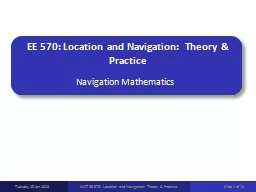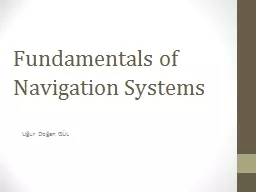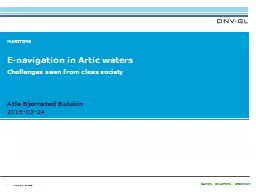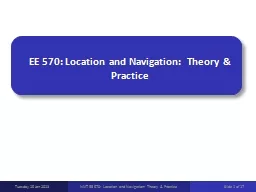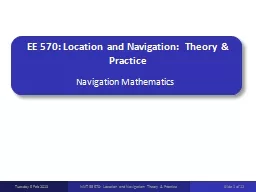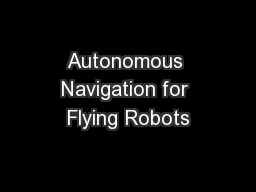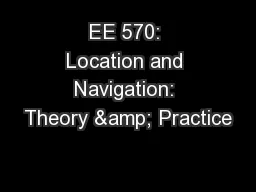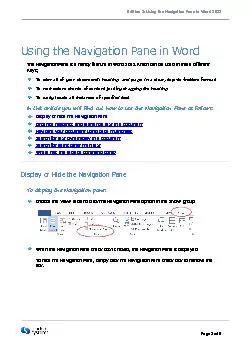PPT-Windowing and Page Navigation
Author : olivia-moreira | Published Date : 2016-08-12
Developers Guide to Windows 10 Agenda Layout Navigation Handling Back Navigation Layout Minimum size Minimum size of the window on resize ApplicationViewGetForCurrentView
Presentation Embed Code
Download Presentation
Download Presentation The PPT/PDF document "Windowing and Page Navigation" is the property of its rightful owner. Permission is granted to download and print the materials on this website for personal, non-commercial use only, and to display it on your personal computer provided you do not modify the materials and that you retain all copyright notices contained in the materials. By downloading content from our website, you accept the terms of this agreement.
Windowing and Page Navigation: Transcript
Download Rules Of Document
"Windowing and Page Navigation"The content belongs to its owner. You may download and print it for personal use, without modification, and keep all copyright notices. By downloading, you agree to these terms.
Related Documents