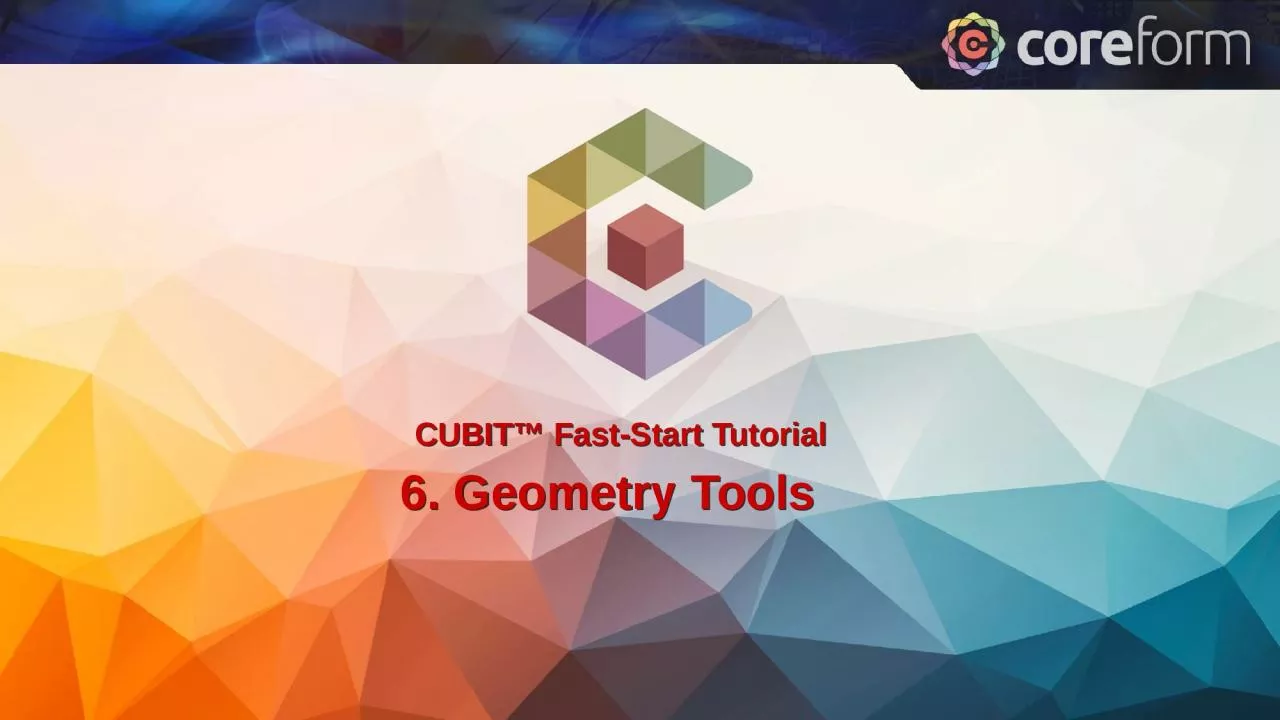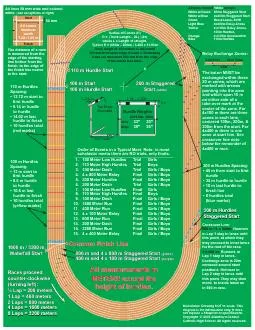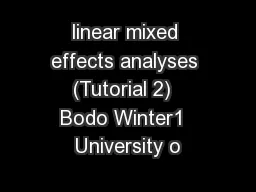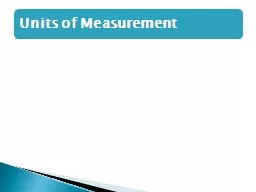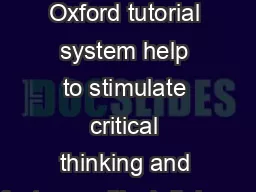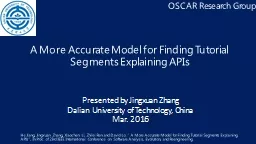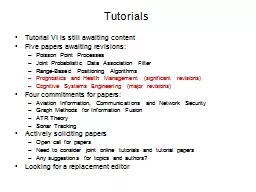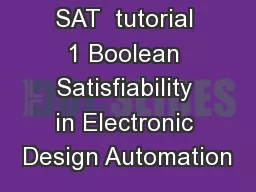PPT-CUBIT™ Fast-Start Tutorial
Author : pagi | Published Date : 2024-02-09
6 Geometry Tools Geometry Transformations Click ActionTransform 1 2 Click ModeGeometry 1 2 3 Click EntityVolume 3 Move the volume to align with another entity
Presentation Embed Code
Download Presentation
Download Presentation The PPT/PDF document "CUBIT™ Fast-Start Tutorial" is the property of its rightful owner. Permission is granted to download and print the materials on this website for personal, non-commercial use only, and to display it on your personal computer provided you do not modify the materials and that you retain all copyright notices contained in the materials. By downloading content from our website, you accept the terms of this agreement.
CUBIT™ Fast-Start Tutorial: Transcript
Download Rules Of Document
"CUBIT™ Fast-Start Tutorial"The content belongs to its owner. You may download and print it for personal use, without modification, and keep all copyright notices. By downloading, you agree to these terms.
Related Documents