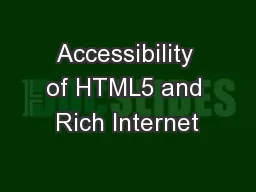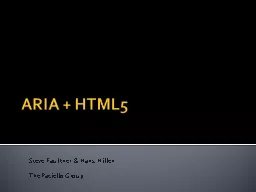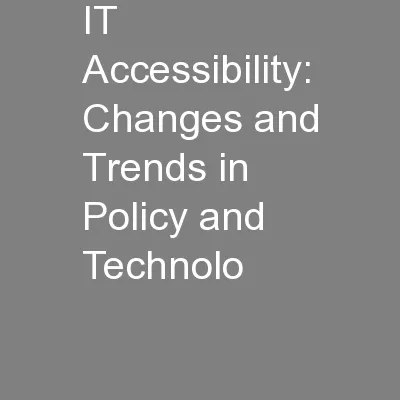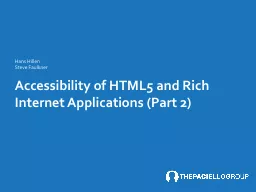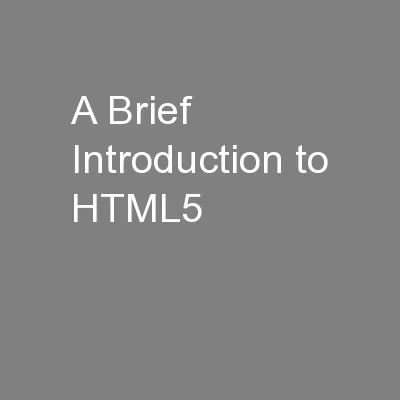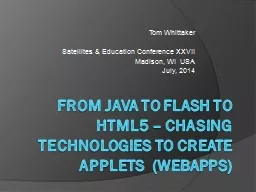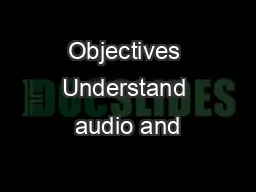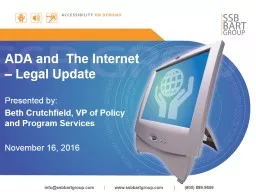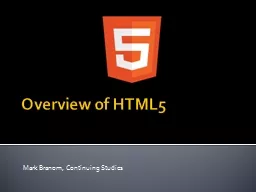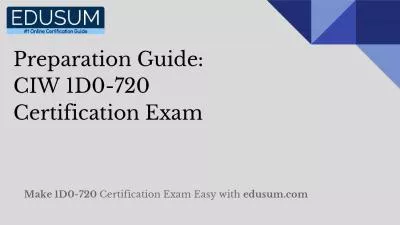PPT-Accessibility of HTML5 and Rich Internet
Author : pamella-moone | Published Date : 2017-08-23
Applications Part 2 Hans Hillen TPG Steve Faulkner TPG 02 25 13 Accessibility of HTML5 and Rich Internet Applications CSUN 2013 1 In This Part Keyboard and Focus
Presentation Embed Code
Download Presentation
Download Presentation The PPT/PDF document "Accessibility of HTML5 and Rich Internet" is the property of its rightful owner. Permission is granted to download and print the materials on this website for personal, non-commercial use only, and to display it on your personal computer provided you do not modify the materials and that you retain all copyright notices contained in the materials. By downloading content from our website, you accept the terms of this agreement.
Accessibility of HTML5 and Rich Internet: Transcript
Download Rules Of Document
"Accessibility of HTML5 and Rich Internet"The content belongs to its owner. You may download and print it for personal use, without modification, and keep all copyright notices. By downloading, you agree to these terms.
Related Documents