PPT-BIT116: Scripting
Author : pamella-moone | Published Date : 2016-09-04
Lecture 05 Conditional Statements Today Schedule and website was adjust for last Thursdays absence Note the new due date for Assignment 1 Note that the midterm date
Presentation Embed Code
Download Presentation
Download Presentation The PPT/PDF document "BIT116: Scripting" is the property of its rightful owner. Permission is granted to download and print the materials on this website for personal, non-commercial use only, and to display it on your personal computer provided you do not modify the materials and that you retain all copyright notices contained in the materials. By downloading content from our website, you accept the terms of this agreement.
BIT116: Scripting: Transcript
Download Rules Of Document
"BIT116: Scripting"The content belongs to its owner. You may download and print it for personal use, without modification, and keep all copyright notices. By downloading, you agree to these terms.
Related Documents

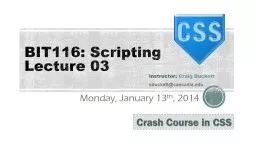
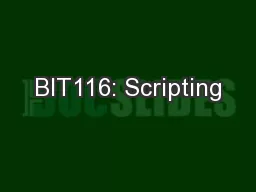
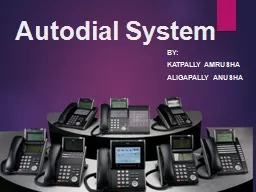
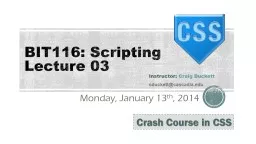
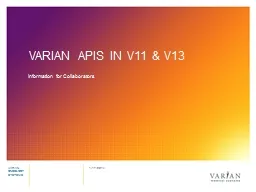
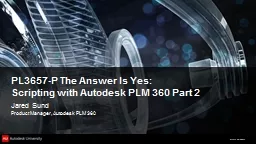
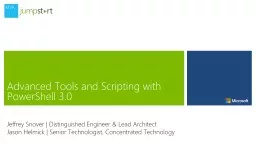
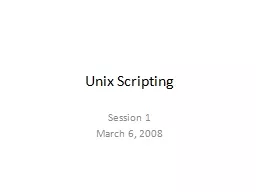

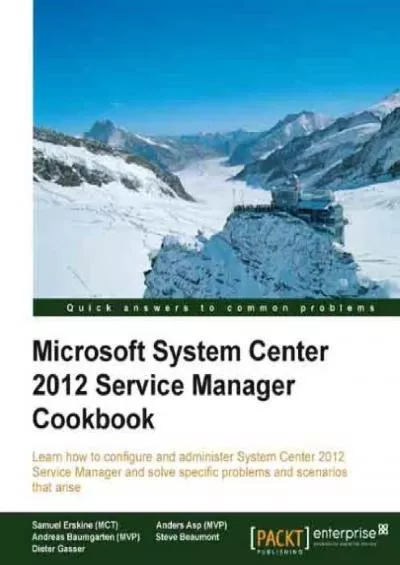


![[eBOOK]-Scripting with Objects: A Comparative Presentation of Object-Oriented Scripting](https://thumbs.docslides.com/979177/ebook-scripting-with-objects-a-comparative-presentation-of-object-oriented-scripting-with-perl-and-python.jpg)
![[READ]-Dynamic Story Scripting with the ink Scripting Language: Create dialogue and procedural](https://thumbs.docslides.com/980469/read-dynamic-story-scripting-with-the-ink-scripting-language-create-dialogue-and-procedural-storytelling-systems-for-unity-projects.jpg)