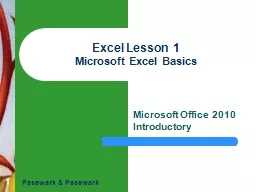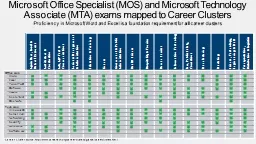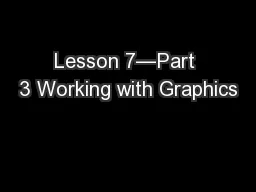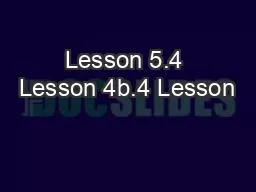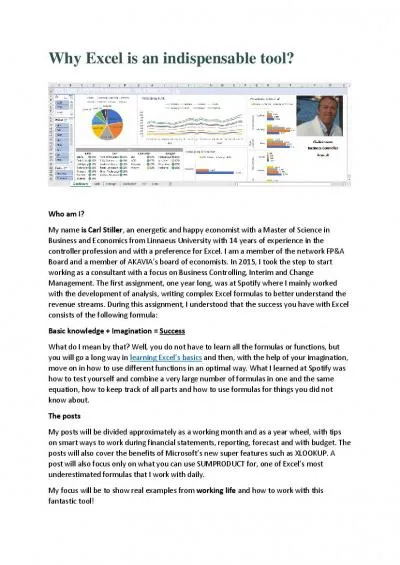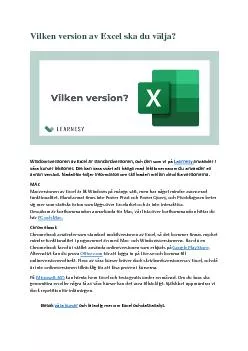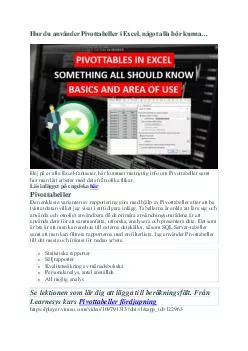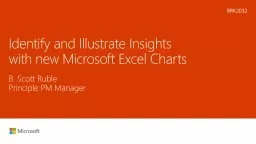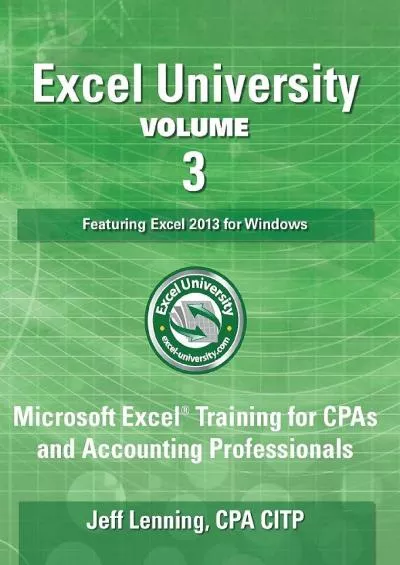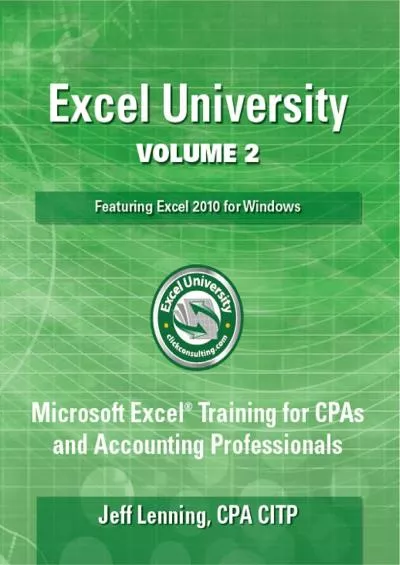PPT-1 Excel Lesson 1 Microsoft Excel Basics
Author : pasty-toler | Published Date : 2018-03-10
Microsoft Office 2010 Introductory Pasewark amp Pasewark 2 2 2 Objectives Define the terms spreadsheet and worksheet Identify the parts of a worksheet Start Excel
Presentation Embed Code
Download Presentation
Download Presentation The PPT/PDF document "1 Excel Lesson 1 Microsoft Excel Basics" is the property of its rightful owner. Permission is granted to download and print the materials on this website for personal, non-commercial use only, and to display it on your personal computer provided you do not modify the materials and that you retain all copyright notices contained in the materials. By downloading content from our website, you accept the terms of this agreement.
1 Excel Lesson 1 Microsoft Excel Basics: Transcript
Download Rules Of Document
"1 Excel Lesson 1 Microsoft Excel Basics"The content belongs to its owner. You may download and print it for personal use, without modification, and keep all copyright notices. By downloading, you agree to these terms.
Related Documents