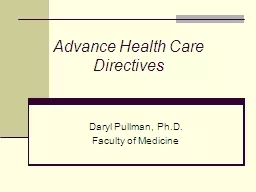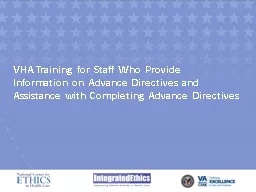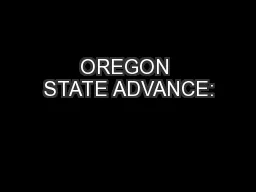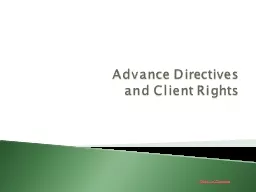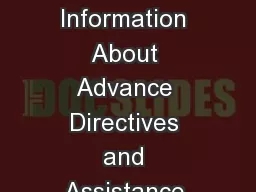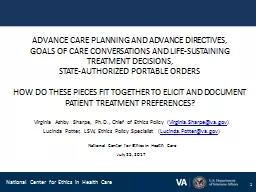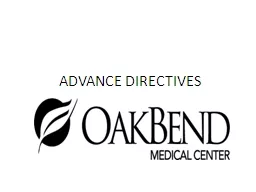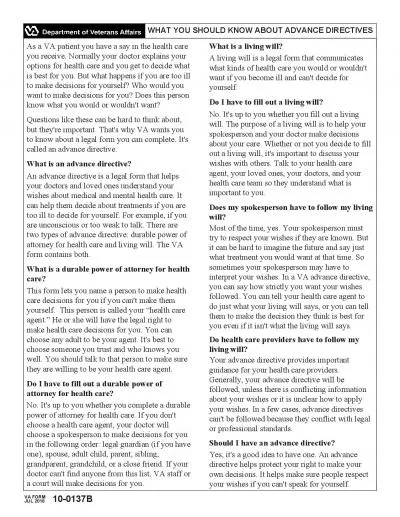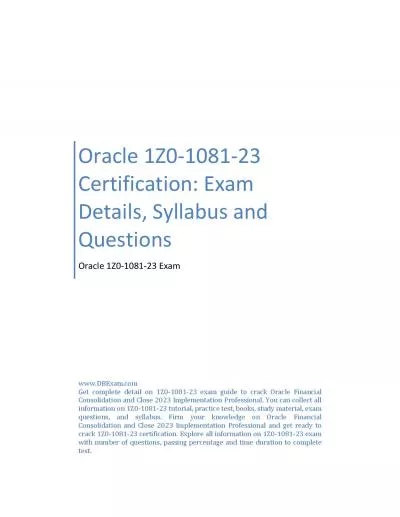PPT-Accept DD Form 1081 Advance
Author : pasty-toler | Published Date : 2018-11-08
Activity Select File Menu and Exit DDS so that you can relogin as a different user to accept DD Form 1081 Advance Relogin function no longer available Most of
Presentation Embed Code
Download Presentation
Download Presentation The PPT/PDF document "Accept DD Form 1081 Advance" is the property of its rightful owner. Permission is granted to download and print the materials on this website for personal, non-commercial use only, and to display it on your personal computer provided you do not modify the materials and that you retain all copyright notices contained in the materials. By downloading content from our website, you accept the terms of this agreement.
Accept DD Form 1081 Advance: Transcript
Download Rules Of Document
"Accept DD Form 1081 Advance"The content belongs to its owner. You may download and print it for personal use, without modification, and keep all copyright notices. By downloading, you agree to these terms.
Related Documents