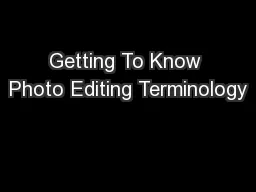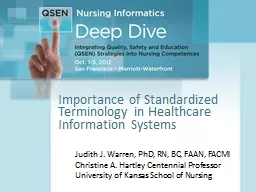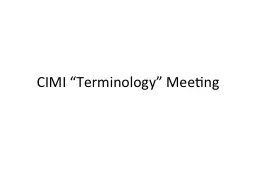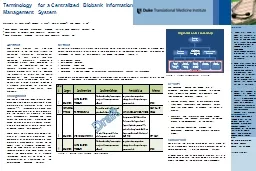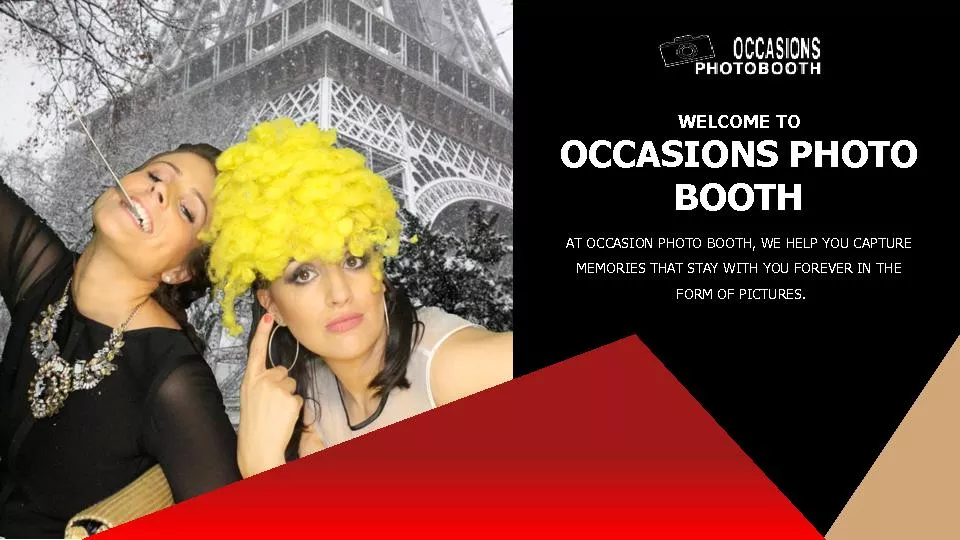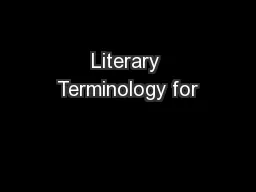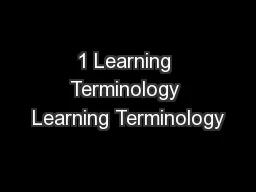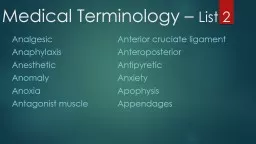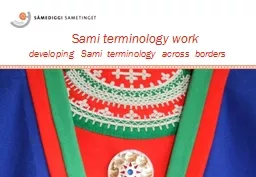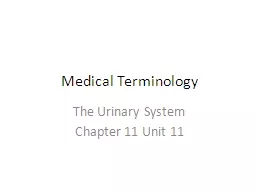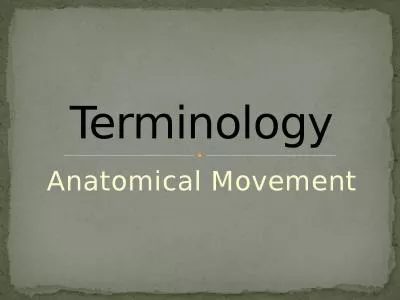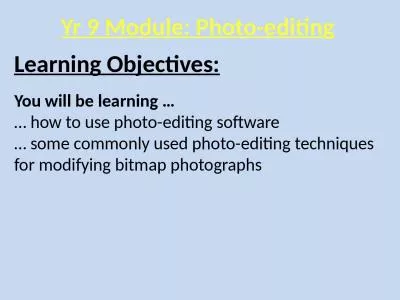PPT-Getting To Know Photo Editing Terminology
Author : pasty-toler | Published Date : 2016-02-24
By Jennifer Gomez Exposure Exposure controls the brightness and contrast of a photo Original Exposure Contrast Controls the darkness of a photo Original Contrast
Presentation Embed Code
Download Presentation
Download Presentation The PPT/PDF document "Getting To Know Photo Editing Terminolog..." is the property of its rightful owner. Permission is granted to download and print the materials on this website for personal, non-commercial use only, and to display it on your personal computer provided you do not modify the materials and that you retain all copyright notices contained in the materials. By downloading content from our website, you accept the terms of this agreement.
Getting To Know Photo Editing Terminology: Transcript
Download Rules Of Document
"Getting To Know Photo Editing Terminology"The content belongs to its owner. You may download and print it for personal use, without modification, and keep all copyright notices. By downloading, you agree to these terms.
Related Documents