PPT-Unity 5
Author : pasty-toler | Published Date : 2016-05-10
Visual Studio Code Asset Store FPS Terrain Visual Studio Code Set up on Windows and Mac OS Visual Studio Code httpcodevisualstudiocom VS Code Setup on Windows
Presentation Embed Code
Download Presentation
Download Presentation The PPT/PDF document "Unity 5" is the property of its rightful owner. Permission is granted to download and print the materials on this website for personal, non-commercial use only, and to display it on your personal computer provided you do not modify the materials and that you retain all copyright notices contained in the materials. By downloading content from our website, you accept the terms of this agreement.
Unity 5: Transcript
Download Rules Of Document
"Unity 5"The content belongs to its owner. You may download and print it for personal use, without modification, and keep all copyright notices. By downloading, you agree to these terms.
Related Documents


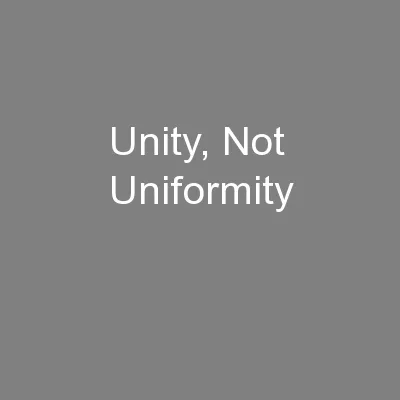
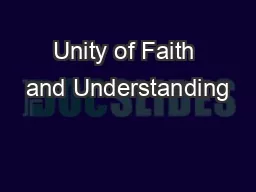
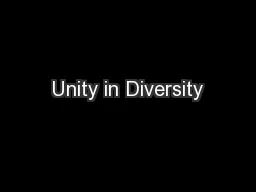
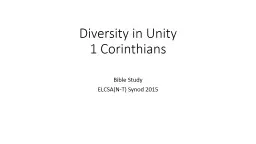

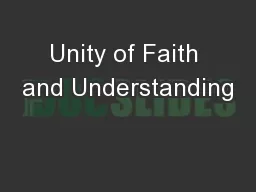

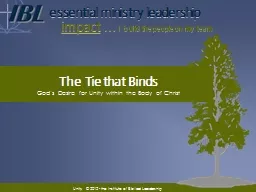


![[DOWLOAD]-How to make a Unity Neglected Inflation Clicker Game for smartphones Lecture](https://thumbs.docslides.com/991433/dowload-how-to-make-a-unity-neglected-inflation-clicker-game-for-smartphones-lecture-unity-nyumon-no-mori-game-no-tukurikata-unity-nyumon-no-mori-series-japanese-edition.jpg)
![[PDF]-How to Make Unity 3D Action Games Zelda Genshin and Monster Hunter Style for smartphones](https://thumbs.docslides.com/1002032/pdf-how-to-make-unity-3d-action-games-zelda-genshin-and-monster-hunter-style-for-smartphones-unity-nyumon-no-mori-game-no-tukurikata-unity-nyumon-no-mori-series-japanese-edition-6494f323d39c3.jpg)
