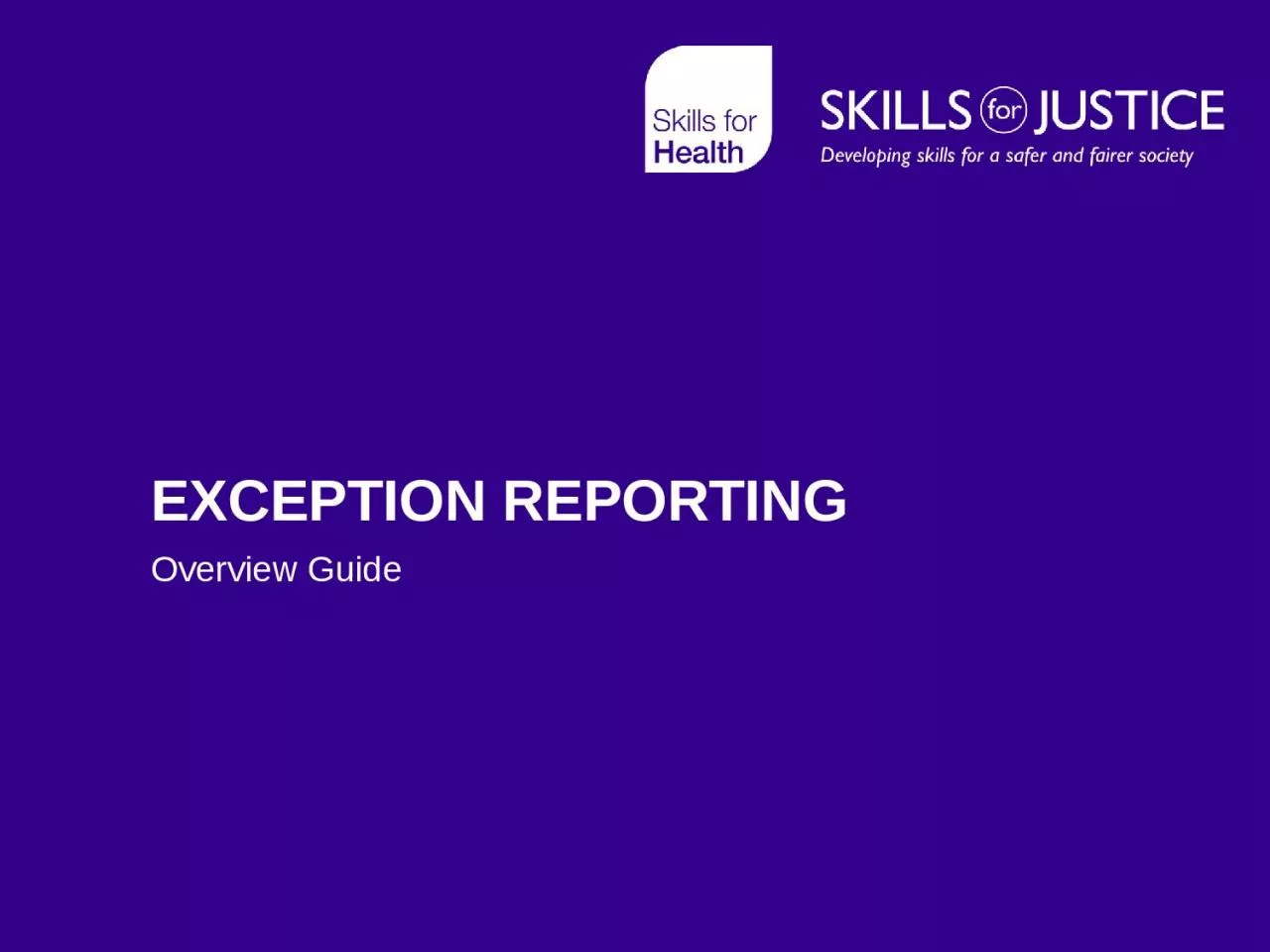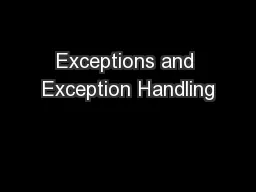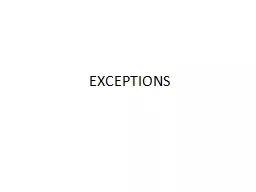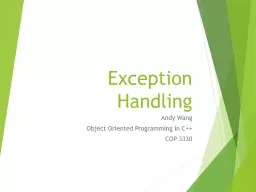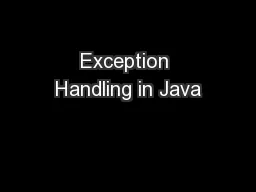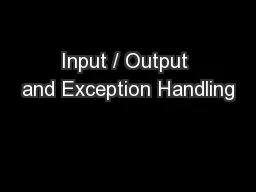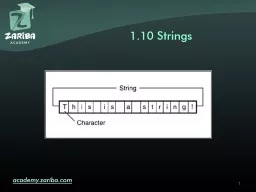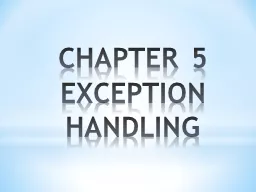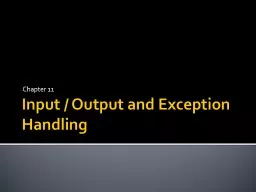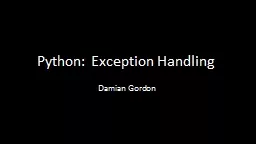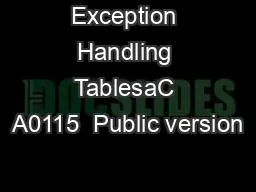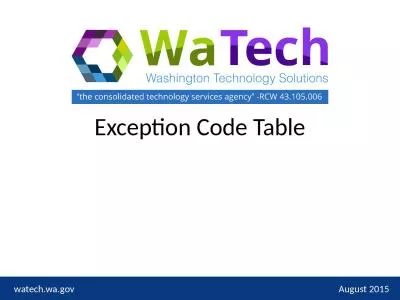PPT-Exception reporting Overview Guide
Author : patricia | Published Date : 2024-02-09
Overview of Exception Reporting Web based application that works across desktop tablet amp smartphone Allow doctors to submit exception reports and view updates
Presentation Embed Code
Download Presentation
Download Presentation The PPT/PDF document "Exception reporting Overview Guide" is the property of its rightful owner. Permission is granted to download and print the materials on this website for personal, non-commercial use only, and to display it on your personal computer provided you do not modify the materials and that you retain all copyright notices contained in the materials. By downloading content from our website, you accept the terms of this agreement.
Exception reporting Overview Guide: Transcript
Download Rules Of Document
"Exception reporting Overview Guide"The content belongs to its owner. You may download and print it for personal use, without modification, and keep all copyright notices. By downloading, you agree to these terms.
Related Documents