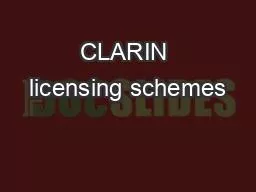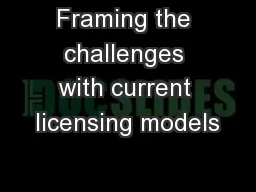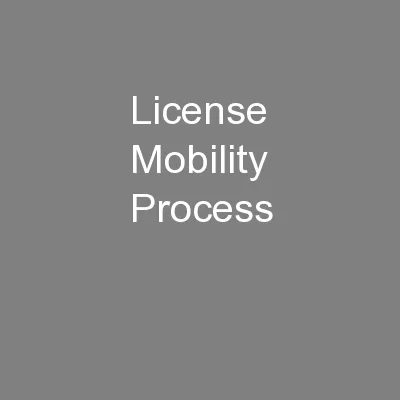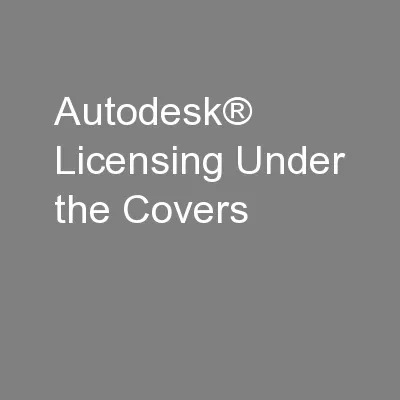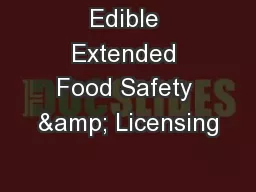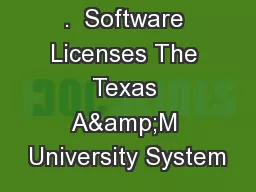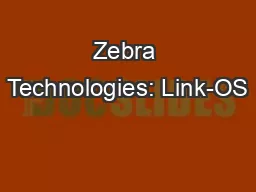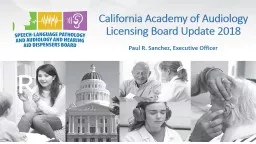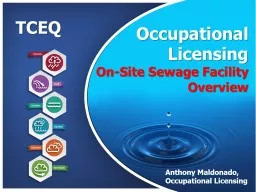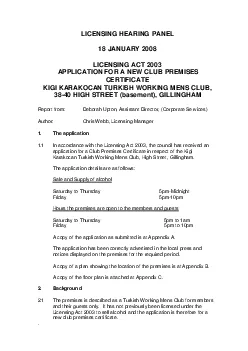PPT-April 2018 Zebra Software Licensing Team Software License Management
Author : phoebe-click | Published Date : 2019-11-05
April 2018 Zebra Software Licensing Team Software License Management Partner selfserve capabilities for zebra software licensing portal 2 3 Partner Gateway gt Connecting
Presentation Embed Code
Download Presentation
Download Presentation The PPT/PDF document "April 2018 Zebra Software Licensing Team..." is the property of its rightful owner. Permission is granted to download and print the materials on this website for personal, non-commercial use only, and to display it on your personal computer provided you do not modify the materials and that you retain all copyright notices contained in the materials. By downloading content from our website, you accept the terms of this agreement.
April 2018 Zebra Software Licensing Team Software License Management: Transcript
Download Rules Of Document
"April 2018 Zebra Software Licensing Team Software License Management"The content belongs to its owner. You may download and print it for personal use, without modification, and keep all copyright notices. By downloading, you agree to these terms.
Related Documents