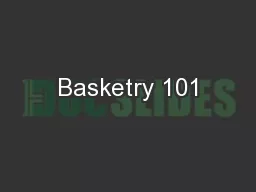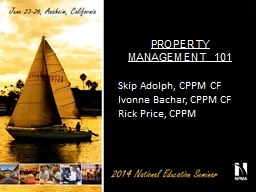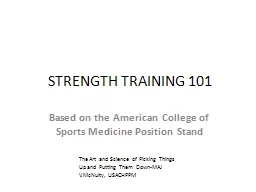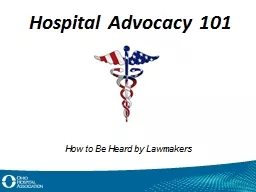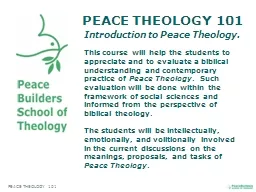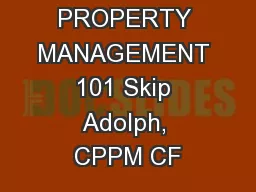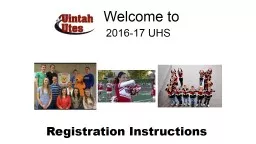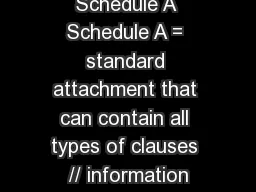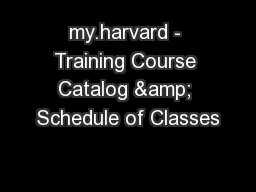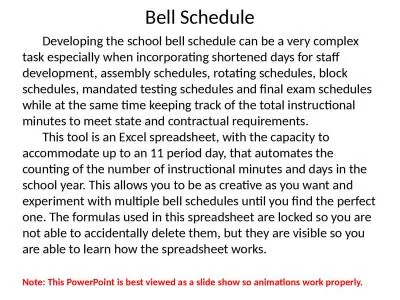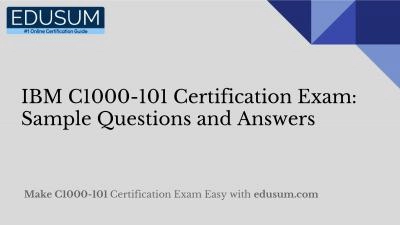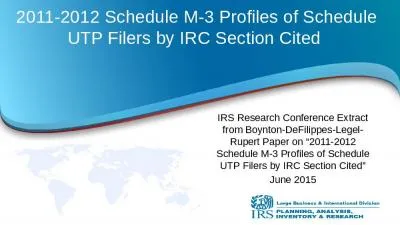PPT-Schedule Training 101 WELCOME
Author : quorksha | Published Date : 2020-06-19
Schedule Training 101 COMPANY UPDATE Schedule Training 101 LEGAL IMPLICATIONS ACTIVITY MANAGEMENT The CPM network is used to model and communicate an efficient and
Presentation Embed Code
Download Presentation
Download Presentation The PPT/PDF document "Schedule Training 101 WELCOME" is the property of its rightful owner. Permission is granted to download and print the materials on this website for personal, non-commercial use only, and to display it on your personal computer provided you do not modify the materials and that you retain all copyright notices contained in the materials. By downloading content from our website, you accept the terms of this agreement.
Schedule Training 101 WELCOME: Transcript
Download Rules Of Document
"Schedule Training 101 WELCOME"The content belongs to its owner. You may download and print it for personal use, without modification, and keep all copyright notices. By downloading, you agree to these terms.
Related Documents