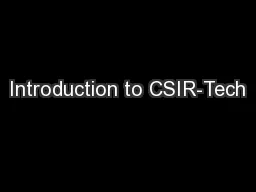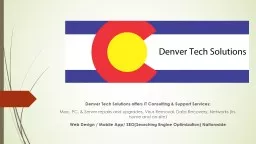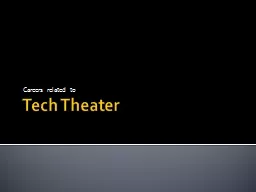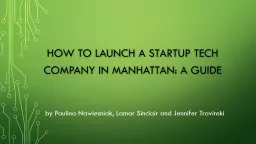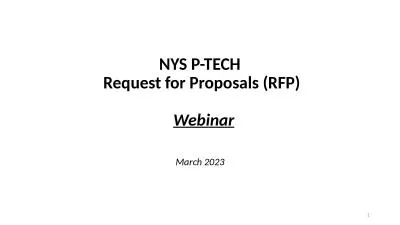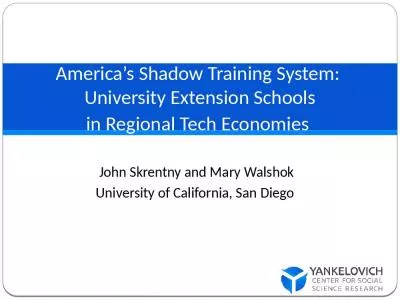PDF-Kojair Tech Oy
Author : riley | Published Date : 2021-10-04
35700 Vilppula FINLAND Microbiological Safety Cabinet class II EN 12469 certified by TV USER MANUAL Serial numberDate o
Presentation Embed Code
Download Presentation
Download Presentation The PPT/PDF document "Kojair Tech Oy" is the property of its rightful owner. Permission is granted to download and print the materials on this website for personal, non-commercial use only, and to display it on your personal computer provided you do not modify the materials and that you retain all copyright notices contained in the materials. By downloading content from our website, you accept the terms of this agreement.
Kojair Tech Oy: Transcript
Download Rules Of Document
"Kojair Tech Oy"The content belongs to its owner. You may download and print it for personal use, without modification, and keep all copyright notices. By downloading, you agree to these terms.
Related Documents