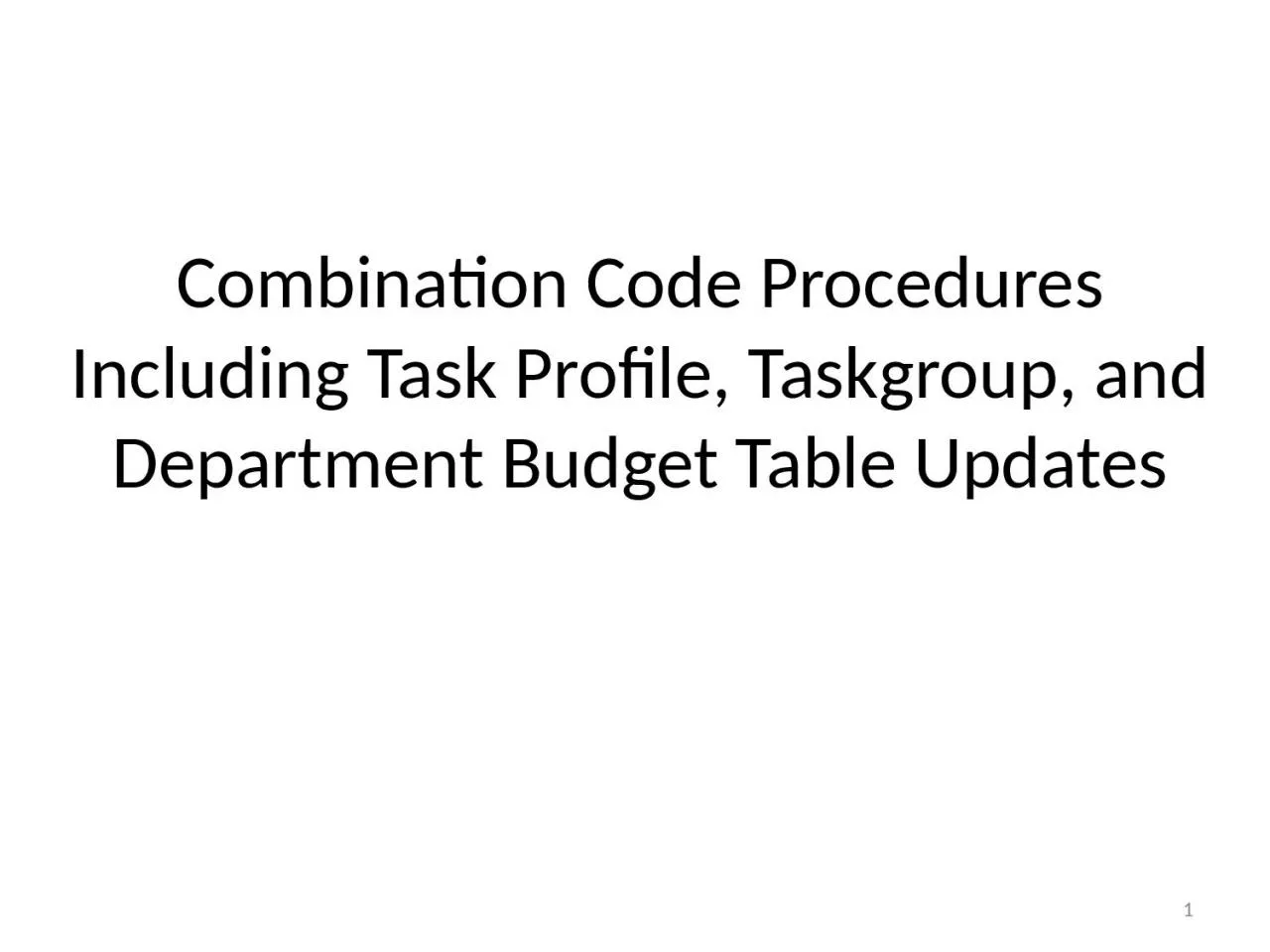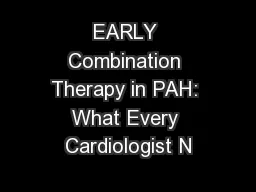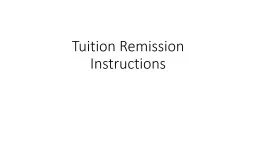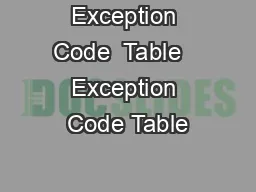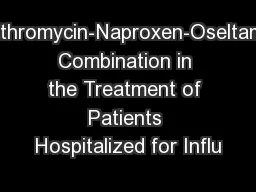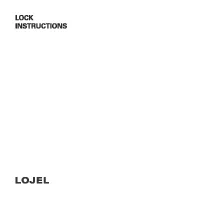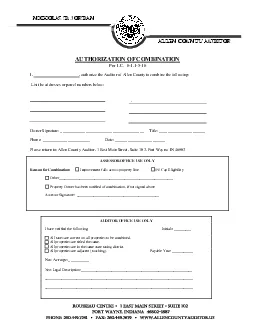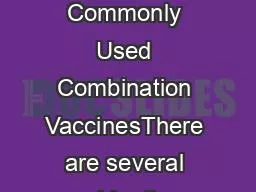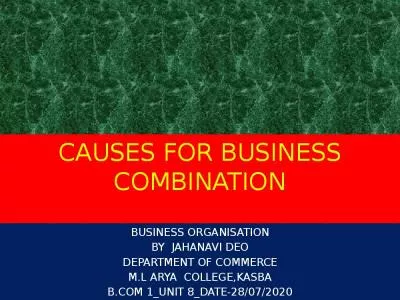PPT-Combination Code Procedures Including Task Profile, Taskgroup, and Department Budget Table
Author : ruby | Published Date : 2024-02-02
1 2 Combo CodeTask Profile Report Pages 817 Adding New Combination Codes andor Adding or Modifying Task Profiles Pages 1823 Adding or Modifying Task Groups Pages
Presentation Embed Code
Download Presentation
Download Presentation The PPT/PDF document "Combination Code Procedures Including Ta..." is the property of its rightful owner. Permission is granted to download and print the materials on this website for personal, non-commercial use only, and to display it on your personal computer provided you do not modify the materials and that you retain all copyright notices contained in the materials. By downloading content from our website, you accept the terms of this agreement.
Combination Code Procedures Including Task Profile, Taskgroup, and Department Budget Table: Transcript
Download Rules Of Document
"Combination Code Procedures Including Task Profile, Taskgroup, and Department Budget Table"The content belongs to its owner. You may download and print it for personal use, without modification, and keep all copyright notices. By downloading, you agree to these terms.
Related Documents