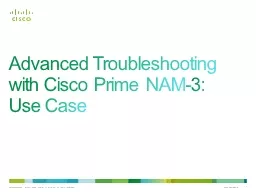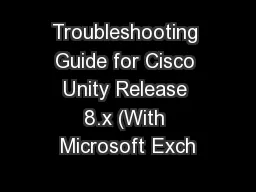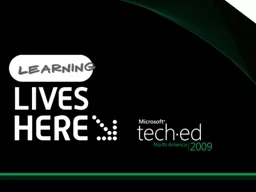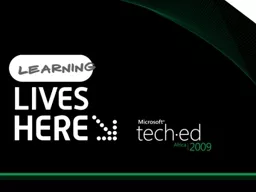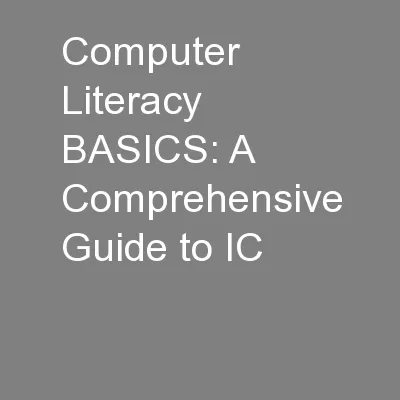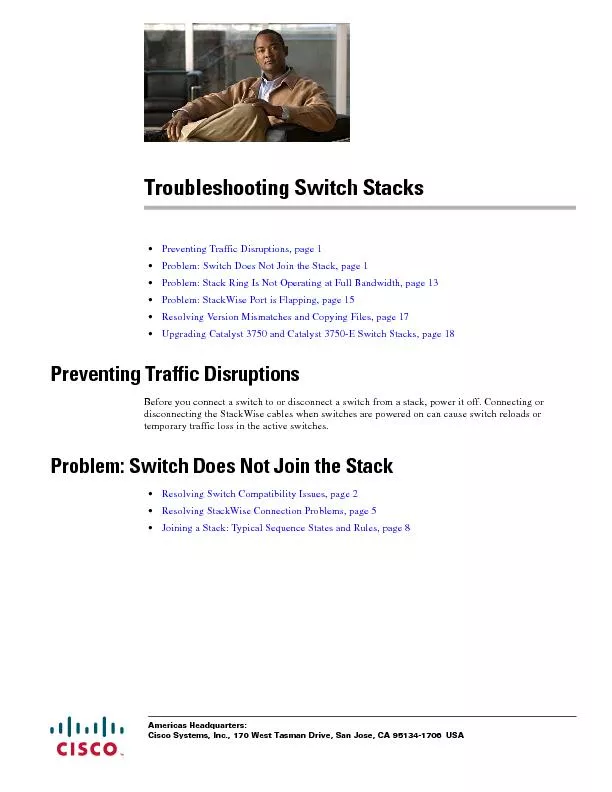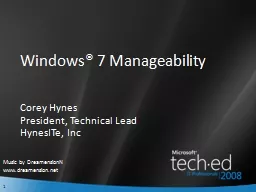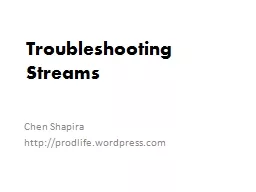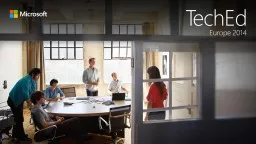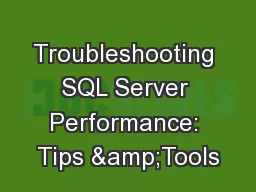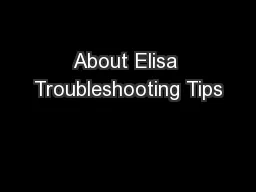PPT-Advanced Troubleshooting
Author : sherrill-nordquist | Published Date : 2019-11-20
Advanced Troubleshooting with Cisco Prime NAM3 Use Case Objective Using the simplified workflow of the Cisco Prime Network Analysis Module NAM on the Cisco Catalyst
Presentation Embed Code
Download Presentation
Download Presentation The PPT/PDF document "Advanced Troubleshooting" is the property of its rightful owner. Permission is granted to download and print the materials on this website for personal, non-commercial use only, and to display it on your personal computer provided you do not modify the materials and that you retain all copyright notices contained in the materials. By downloading content from our website, you accept the terms of this agreement.
Advanced Troubleshooting: Transcript
Download Rules Of Document
"Advanced Troubleshooting"The content belongs to its owner. You may download and print it for personal use, without modification, and keep all copyright notices. By downloading, you agree to these terms.
Related Documents