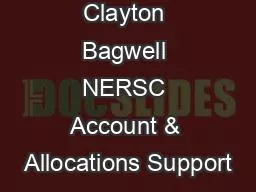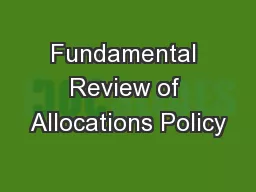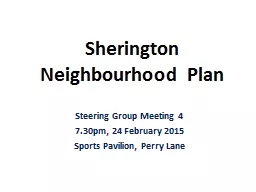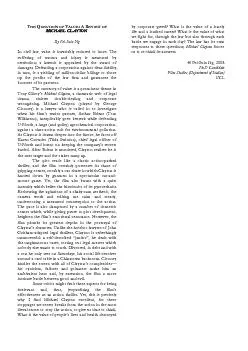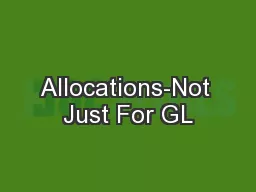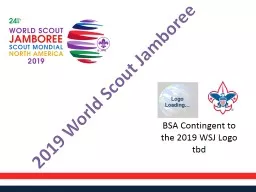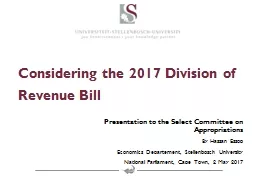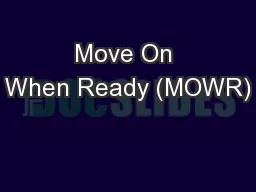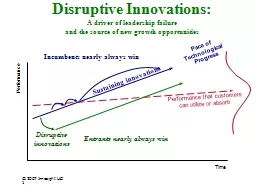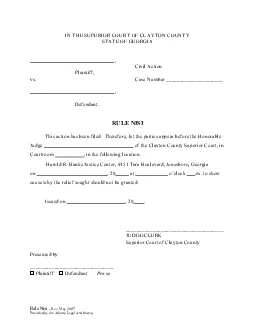PPT-Clayton Bagwell NERSC Account & Allocations Support
Author : shoffer | Published Date : 2020-08-05
NIM Development Team Oakland Scientific Facility May 14 2015 Allocating Fixed Hours to Users Instead of R epo Percentage in NIM Background The original model for
Presentation Embed Code
Download Presentation
Download Presentation The PPT/PDF document "Clayton Bagwell NERSC Account & Allo..." is the property of its rightful owner. Permission is granted to download and print the materials on this website for personal, non-commercial use only, and to display it on your personal computer provided you do not modify the materials and that you retain all copyright notices contained in the materials. By downloading content from our website, you accept the terms of this agreement.
Clayton Bagwell NERSC Account & Allocations Support: Transcript
Download Rules Of Document
"Clayton Bagwell NERSC Account & Allocations Support"The content belongs to its owner. You may download and print it for personal use, without modification, and keep all copyright notices. By downloading, you agree to these terms.
Related Documents