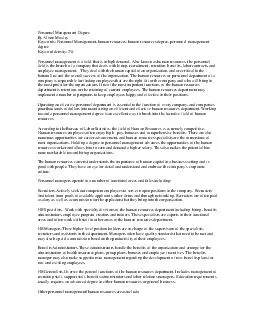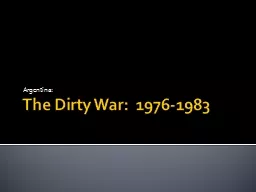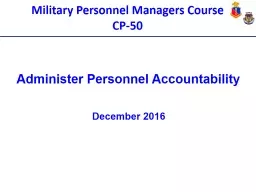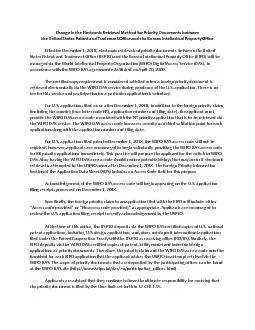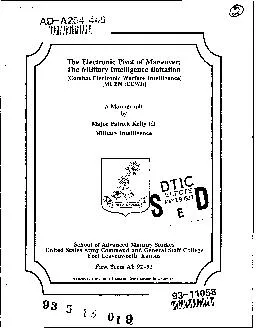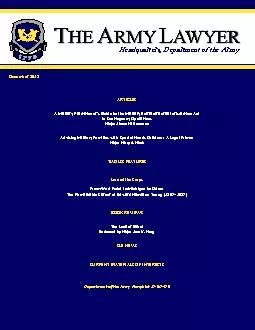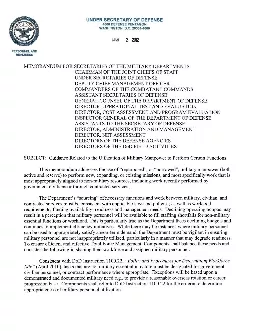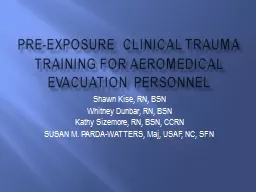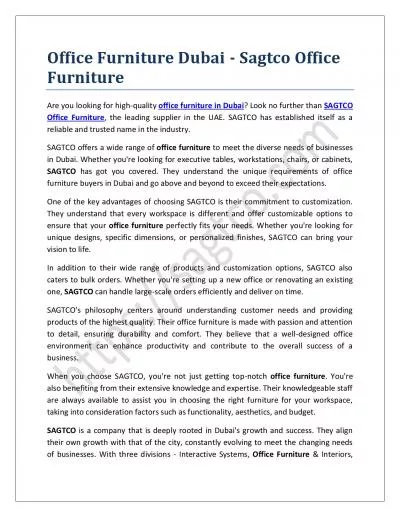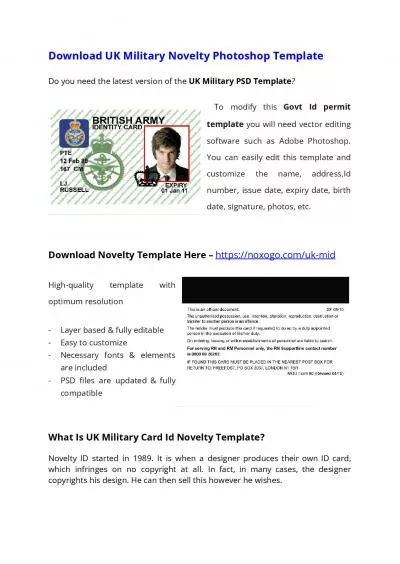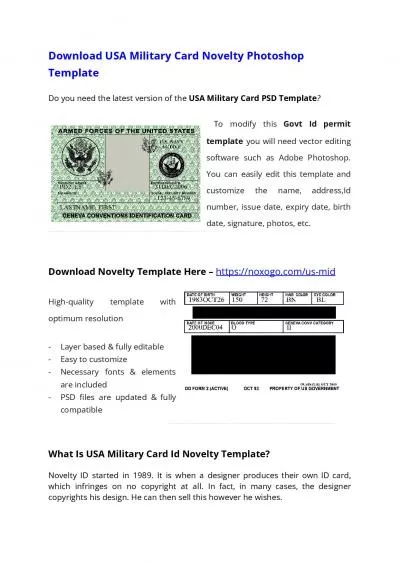PPT-Employ Electronic Military Personnel Office (
Author : shoffer | Published Date : 2020-10-06
eMILPO and Datastore Functions Brigade S1 Operations Course Senior Leader Training Division Adjutant General School October 2015 Terminal Learning Objective ACTION
Presentation Embed Code
Download Presentation
Download Presentation The PPT/PDF document "Employ Electronic Military Personnel Off..." is the property of its rightful owner. Permission is granted to download and print the materials on this website for personal, non-commercial use only, and to display it on your personal computer provided you do not modify the materials and that you retain all copyright notices contained in the materials. By downloading content from our website, you accept the terms of this agreement.
Employ Electronic Military Personnel Office (: Transcript
Download Rules Of Document
"Employ Electronic Military Personnel Office ("The content belongs to its owner. You may download and print it for personal use, without modification, and keep all copyright notices. By downloading, you agree to these terms.
Related Documents