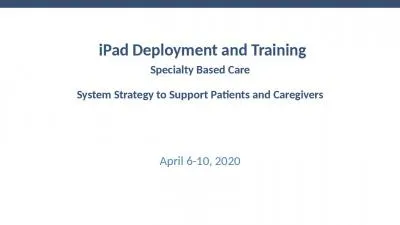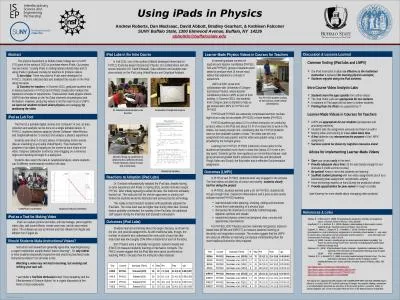PPT-iPad : Tips and Tricks Overview of the
Author : stefany-barnette | Published Date : 2018-11-21
iPad Home Volume and MuteLock Camera DockSpeakers Power Button PressHold Set up email on iPad Open Settings Tap MailContactsCalendars Open Add Account Choose Microsoft
Presentation Embed Code
Download Presentation
Download Presentation The PPT/PDF document "iPad : Tips and Tricks Overview of the" is the property of its rightful owner. Permission is granted to download and print the materials on this website for personal, non-commercial use only, and to display it on your personal computer provided you do not modify the materials and that you retain all copyright notices contained in the materials. By downloading content from our website, you accept the terms of this agreement.
iPad : Tips and Tricks Overview of the: Transcript
Download Rules Of Document
"iPad : Tips and Tricks Overview of the"The content belongs to its owner. You may download and print it for personal use, without modification, and keep all copyright notices. By downloading, you agree to these terms.
Related Documents

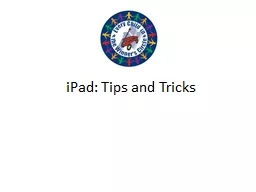
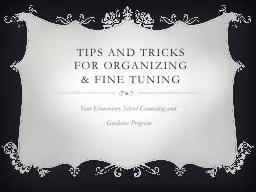
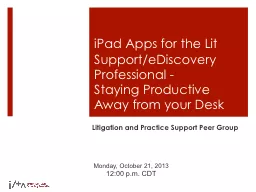



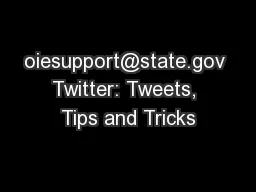
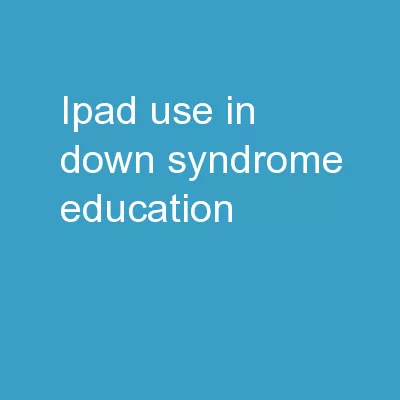
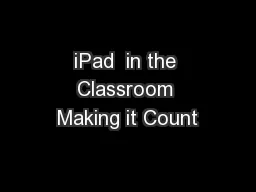
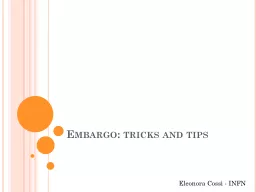
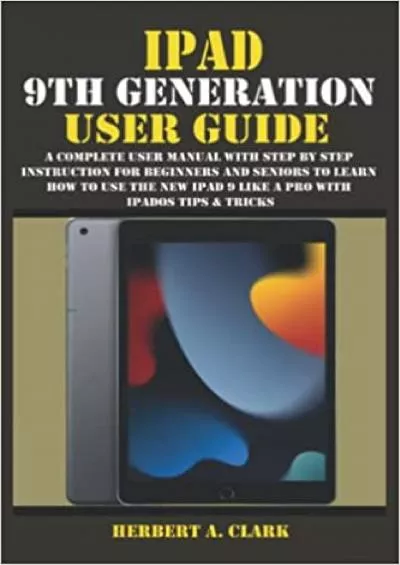
![[eBOOK]-iPad Pro: The Beginners, Kids and Expert Guide to iPad Pro 12.9 and Other VersionsThe](https://thumbs.docslides.com/986997/ebook-ipad-pro-the-beginners-kids-and-expert-guide-to-ipad-pro-12-9-and-other-versionsthe-beginners-kids-and-expert-guide-to-ipad-pro-12-9-and-other-versions-the-user-manual-like-no-other.jpg)