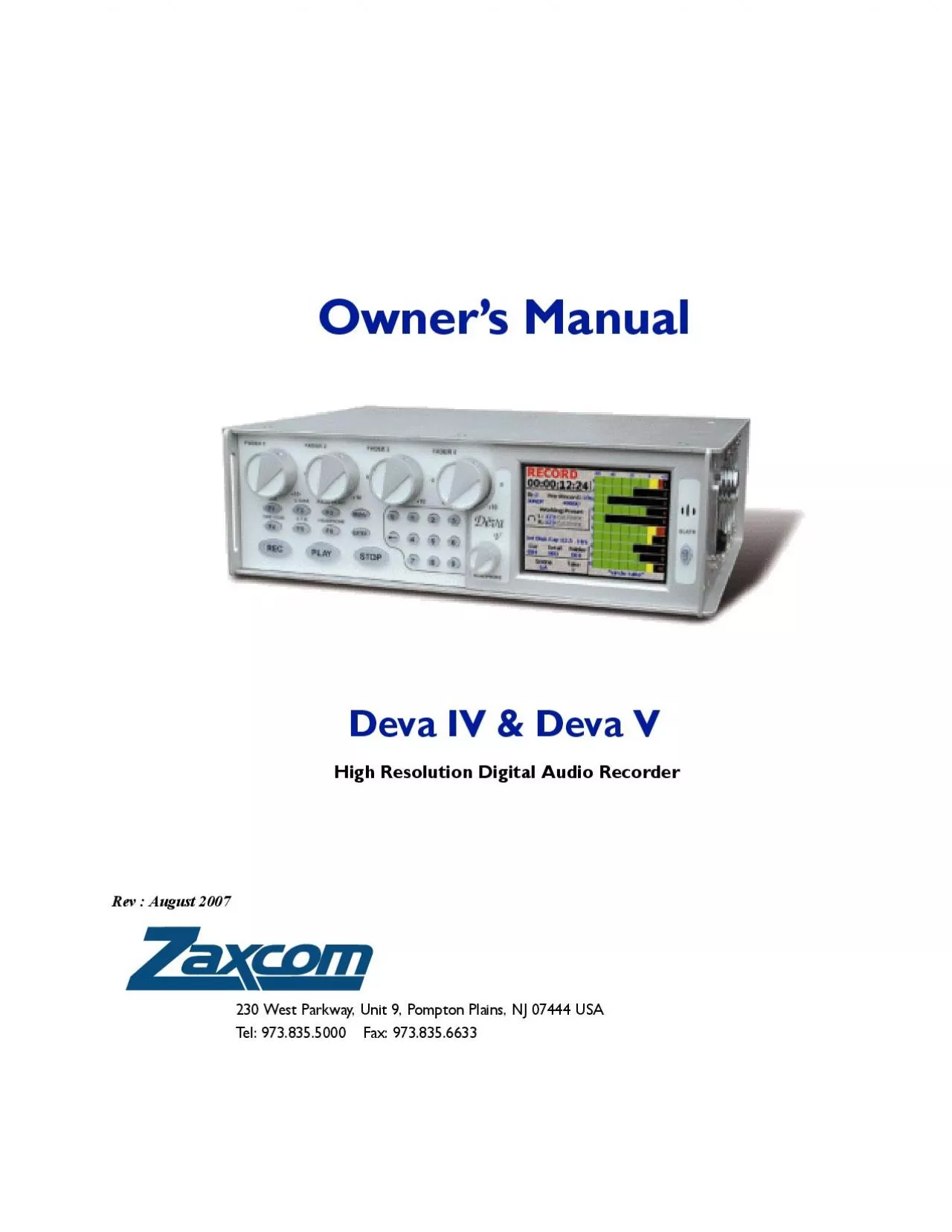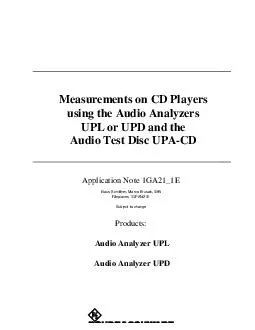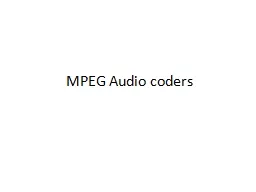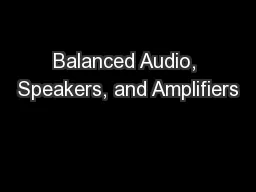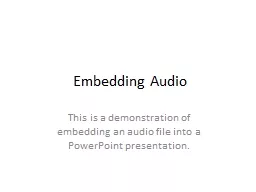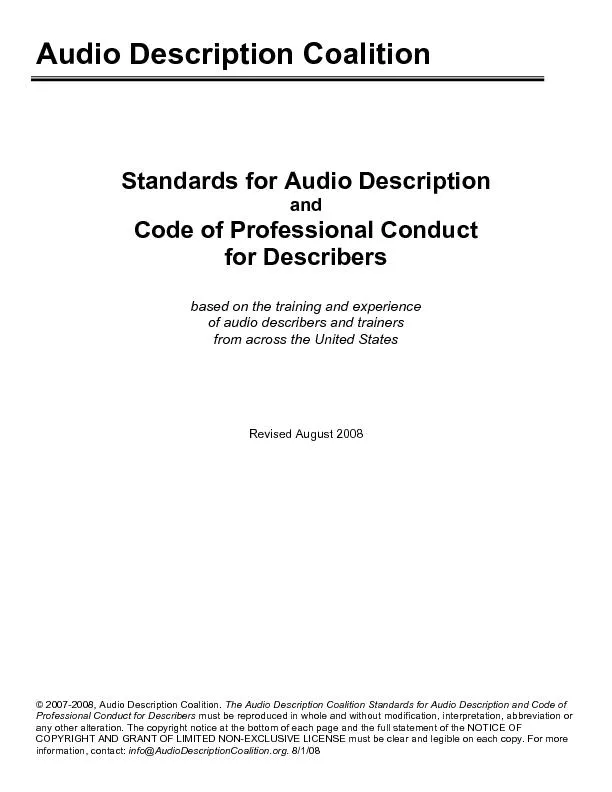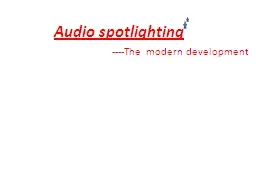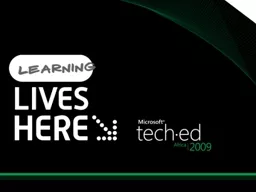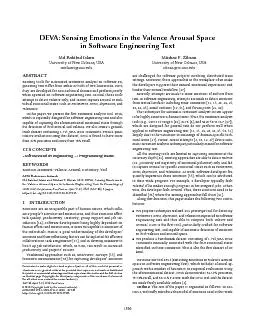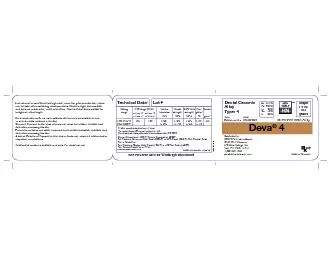PDF-Owner146s ManualDeva IV Deva Vgital Audio RecorderRev August 2007
Author : susan | Published Date : 2021-08-25
230 West Parkway Unit 9 Pompton Plains NJ 07444 USATel 9738355000 Fax 9738356633iiDeva IV and Deva V Owner146s ManualChange HistoryAdded EQ SectionUpdated sections
Presentation Embed Code
Download Presentation
Download Presentation The PPT/PDF document "Owner146s ManualDeva IV Deva Vgital Aud..." is the property of its rightful owner. Permission is granted to download and print the materials on this website for personal, non-commercial use only, and to display it on your personal computer provided you do not modify the materials and that you retain all copyright notices contained in the materials. By downloading content from our website, you accept the terms of this agreement.
Owner146s ManualDeva IV Deva Vgital Audio RecorderRev August 2007: Transcript
Download Rules Of Document
"Owner146s ManualDeva IV Deva Vgital Audio RecorderRev August 2007"The content belongs to its owner. You may download and print it for personal use, without modification, and keep all copyright notices. By downloading, you agree to these terms.
Related Documents