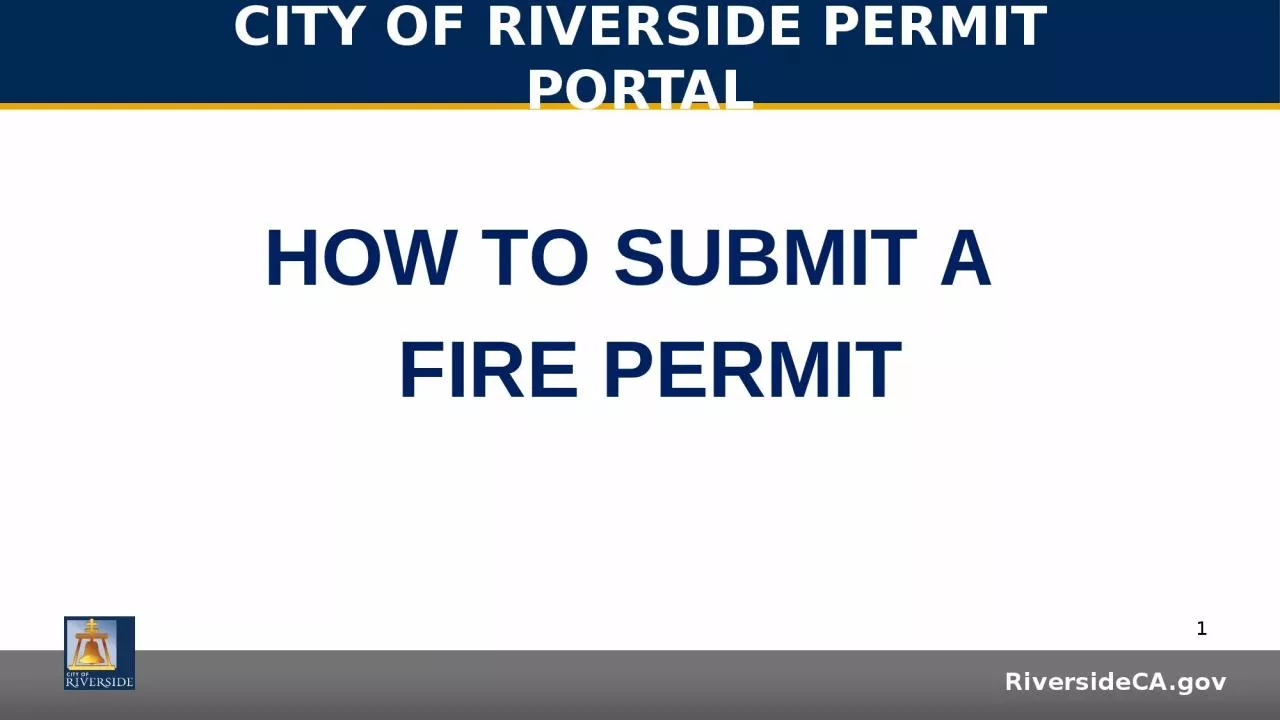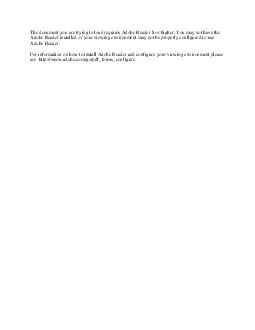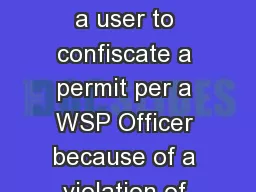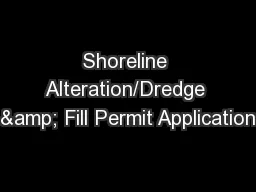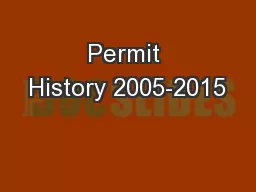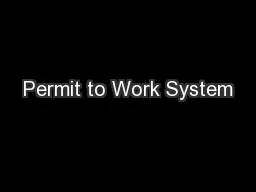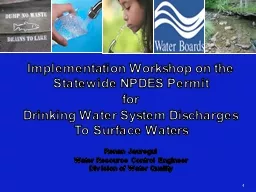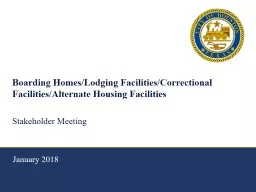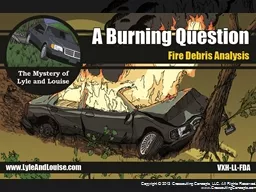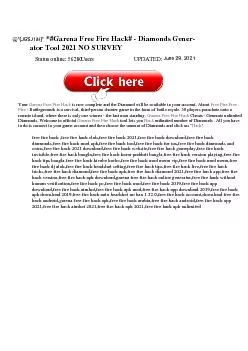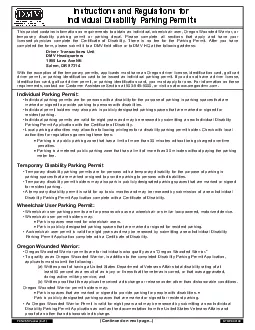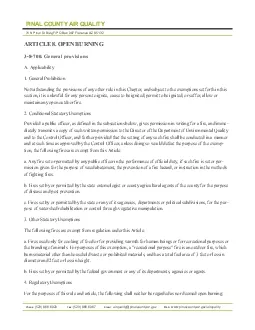PPT-HOW TO SUBMIT A FIRE PERMIT
Author : susan2 | Published Date : 2023-09-20
CITY OF RIVERSIDE PERMIT PORTAL If you are a NEW USER you will need to set up a new user login in the system in order to access your activities If you are a RETURNING
Presentation Embed Code
Download Presentation
Download Presentation The PPT/PDF document "HOW TO SUBMIT A FIRE PERMIT" is the property of its rightful owner. Permission is granted to download and print the materials on this website for personal, non-commercial use only, and to display it on your personal computer provided you do not modify the materials and that you retain all copyright notices contained in the materials. By downloading content from our website, you accept the terms of this agreement.
HOW TO SUBMIT A FIRE PERMIT: Transcript
Download Rules Of Document
"HOW TO SUBMIT A FIRE PERMIT"The content belongs to its owner. You may download and print it for personal use, without modification, and keep all copyright notices. By downloading, you agree to these terms.
Related Documents