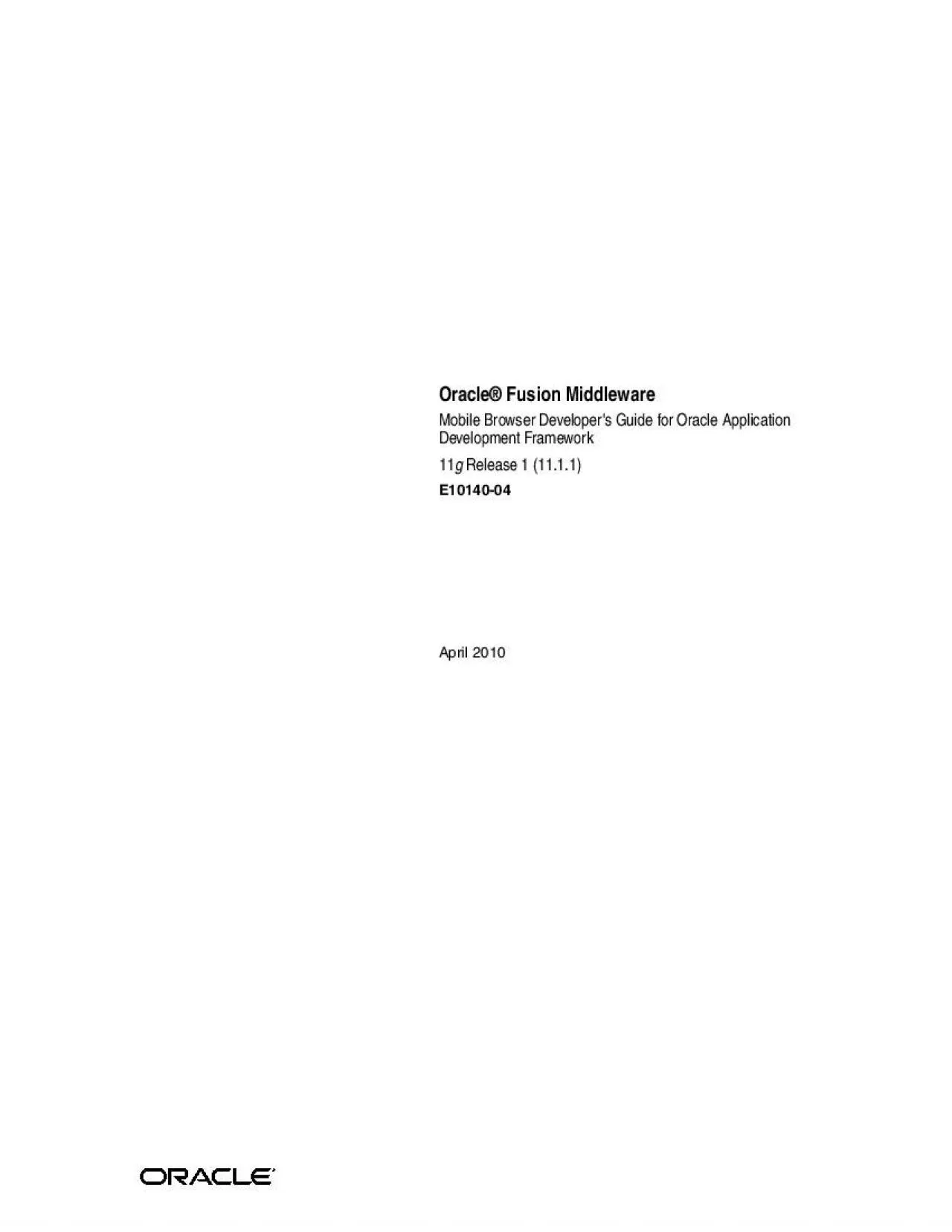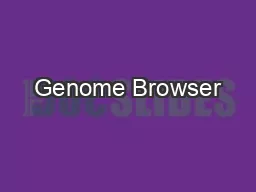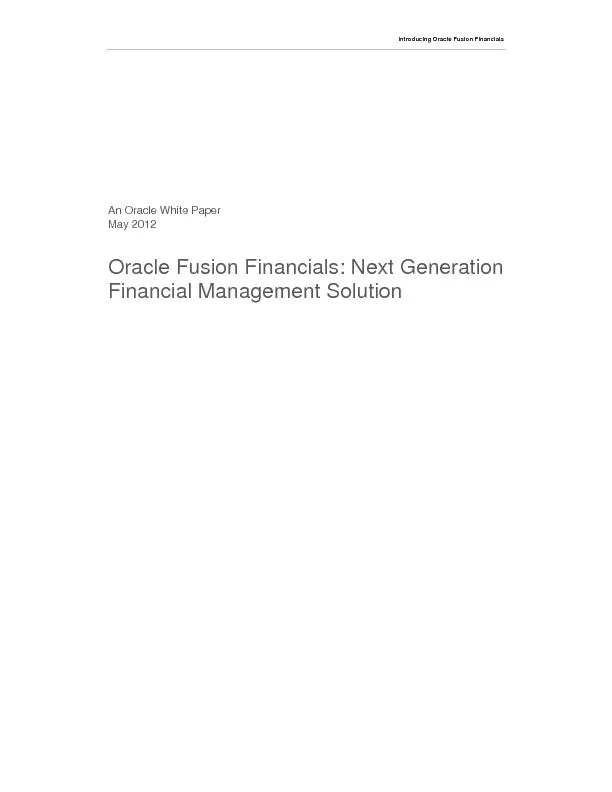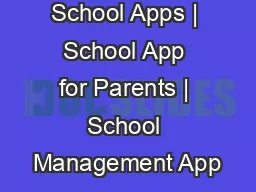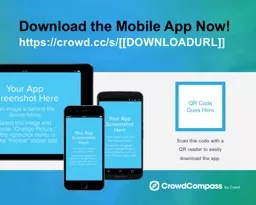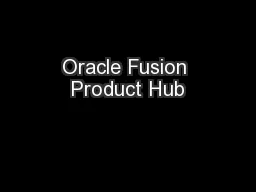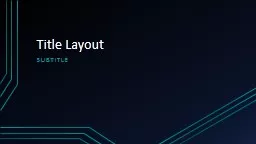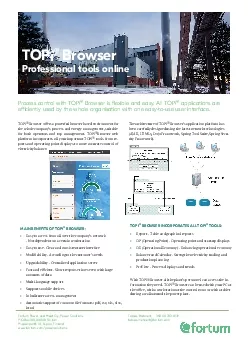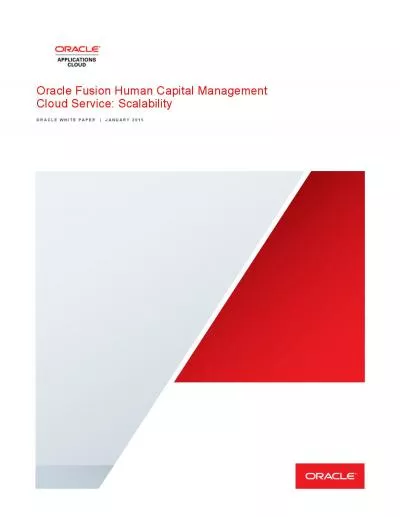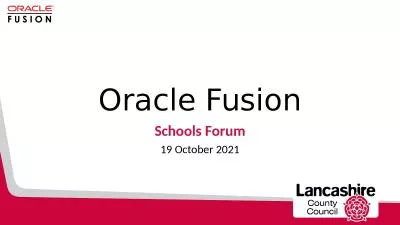PDF-Oracle Fusion MiddlewareMobile Browser Developers Guide for Oracle App
Author : sylvia | Published Date : 2021-10-11
iii Documentation Accessibility Audience Related Documents Conventions 1 Overview of Oracle 11About ADF Mobile Browser 111About Java Server Faces and the Application
Presentation Embed Code
Download Presentation
Download Presentation The PPT/PDF document "Oracle Fusion MiddlewareMobile Browser D..." is the property of its rightful owner. Permission is granted to download and print the materials on this website for personal, non-commercial use only, and to display it on your personal computer provided you do not modify the materials and that you retain all copyright notices contained in the materials. By downloading content from our website, you accept the terms of this agreement.
Oracle Fusion MiddlewareMobile Browser Developers Guide for Oracle App: Transcript
Download Rules Of Document
"Oracle Fusion MiddlewareMobile Browser Developers Guide for Oracle App"The content belongs to its owner. You may download and print it for personal use, without modification, and keep all copyright notices. By downloading, you agree to these terms.
Related Documents