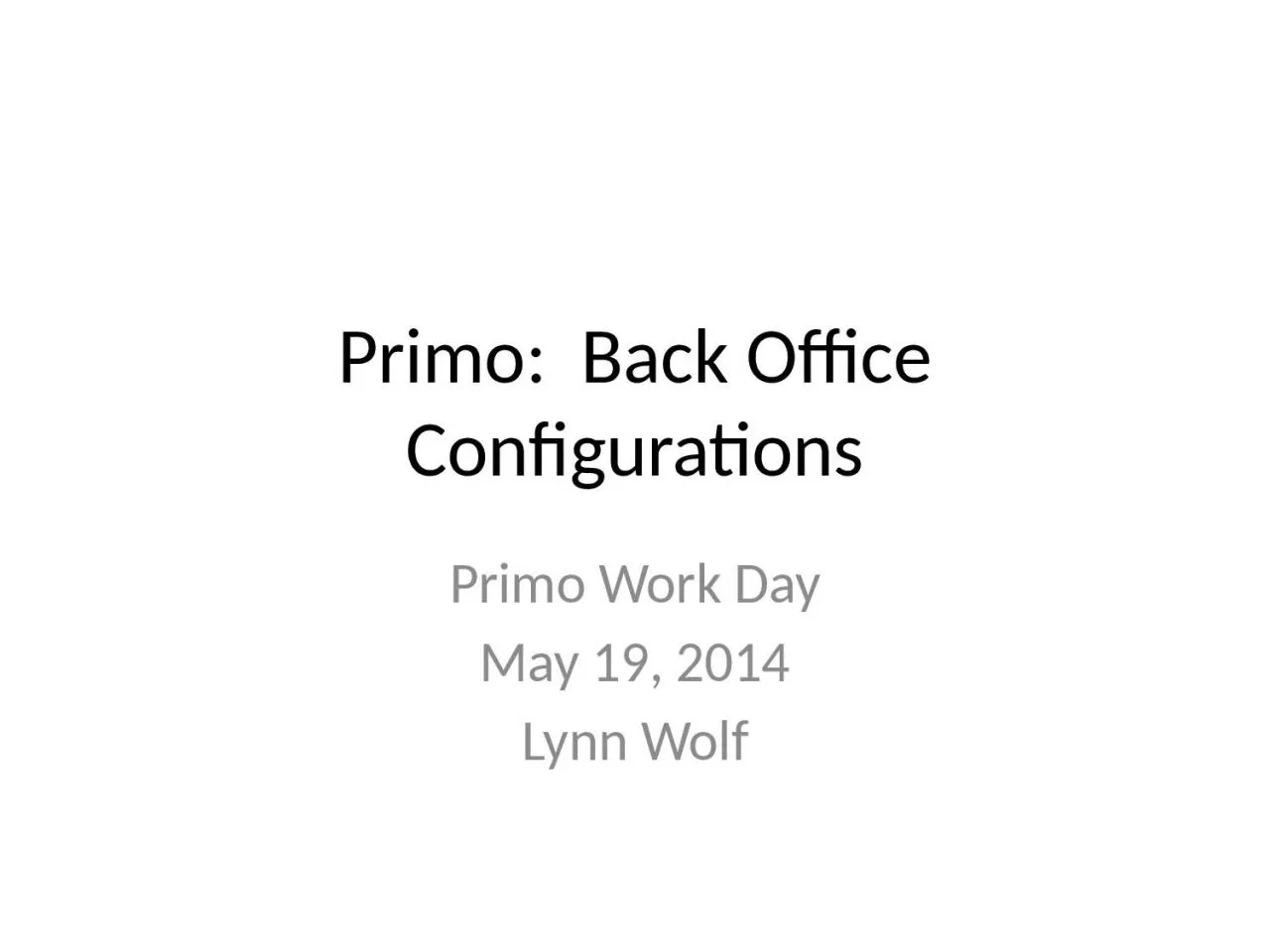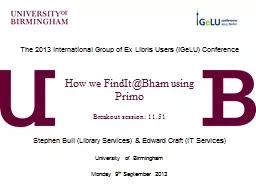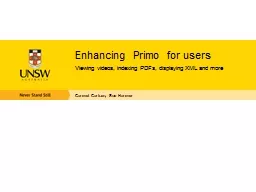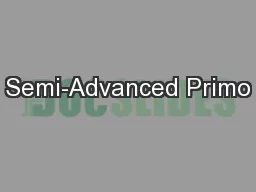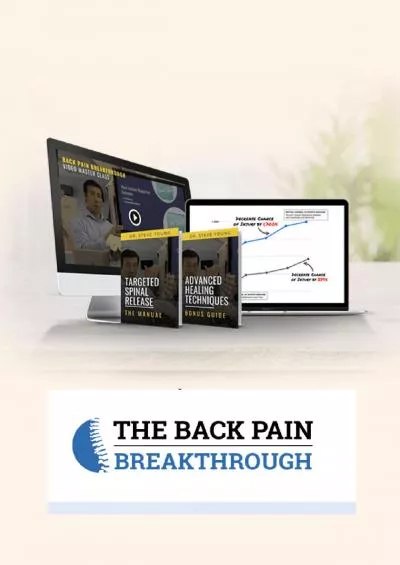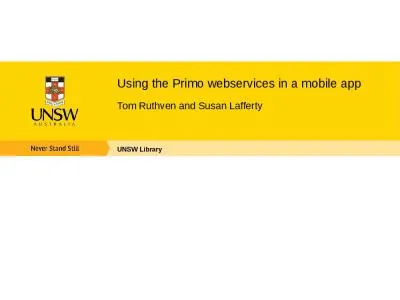PPT-Primo: Back Office Configurations
Author : tabitha | Published Date : 2023-11-04
Primo Work Day May 19 2014 Lynn Wolf Overview We will touch briefly on what Back Office is and what it controls We will look at some of the basic configuration options
Presentation Embed Code
Download Presentation
Download Presentation The PPT/PDF document "Primo: Back Office Configurations" is the property of its rightful owner. Permission is granted to download and print the materials on this website for personal, non-commercial use only, and to display it on your personal computer provided you do not modify the materials and that you retain all copyright notices contained in the materials. By downloading content from our website, you accept the terms of this agreement.
Primo: Back Office Configurations: Transcript
Download Rules Of Document
"Primo: Back Office Configurations"The content belongs to its owner. You may download and print it for personal use, without modification, and keep all copyright notices. By downloading, you agree to these terms.
Related Documents