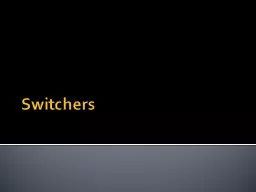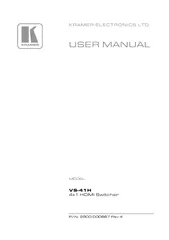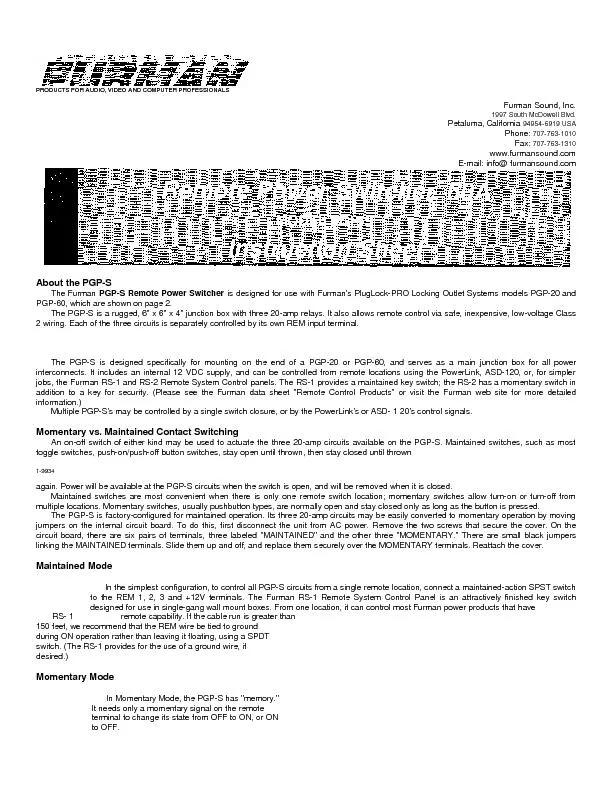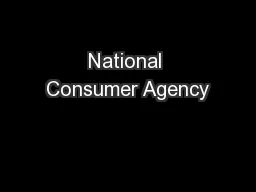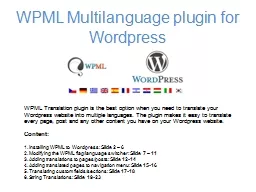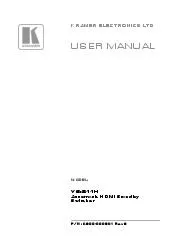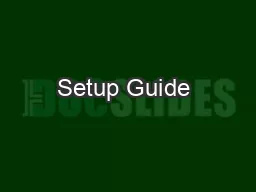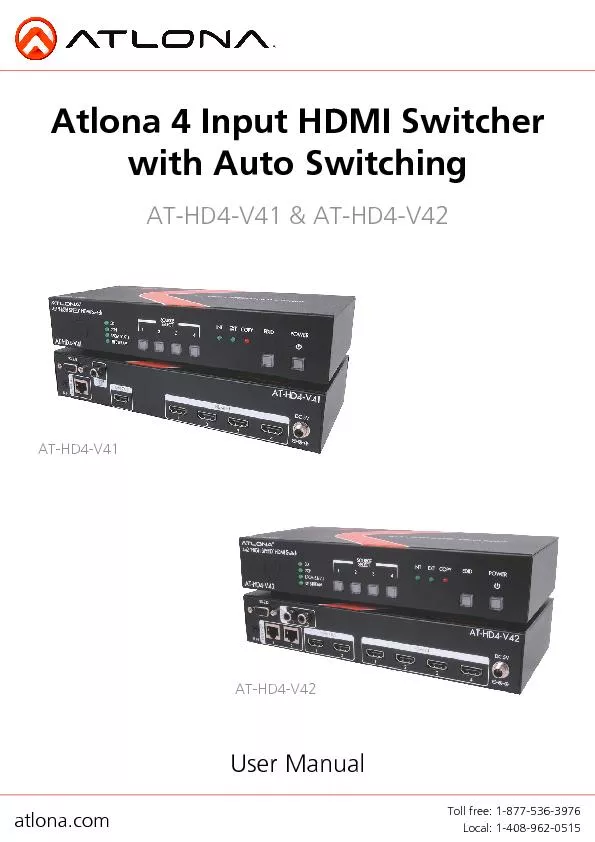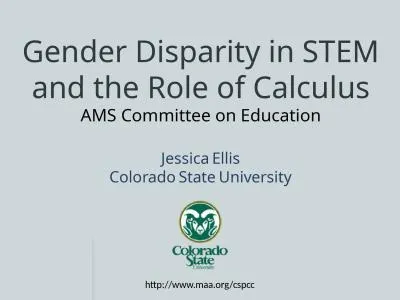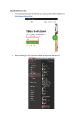PPT-Switchers Switchers What is a switcher
Author : tatiana-dople | Published Date : 2018-03-18
Parts of a switcher Effects Transitions Practice using a switcher What it is Switchers are the hub of a control room All sources are run through a switcher A Technical
Presentation Embed Code
Download Presentation
Download Presentation The PPT/PDF document "Switchers Switchers What is a switcher" is the property of its rightful owner. Permission is granted to download and print the materials on this website for personal, non-commercial use only, and to display it on your personal computer provided you do not modify the materials and that you retain all copyright notices contained in the materials. By downloading content from our website, you accept the terms of this agreement.
Switchers Switchers What is a switcher: Transcript
Download Rules Of Document
"Switchers Switchers What is a switcher"The content belongs to its owner. You may download and print it for personal use, without modification, and keep all copyright notices. By downloading, you agree to these terms.
Related Documents