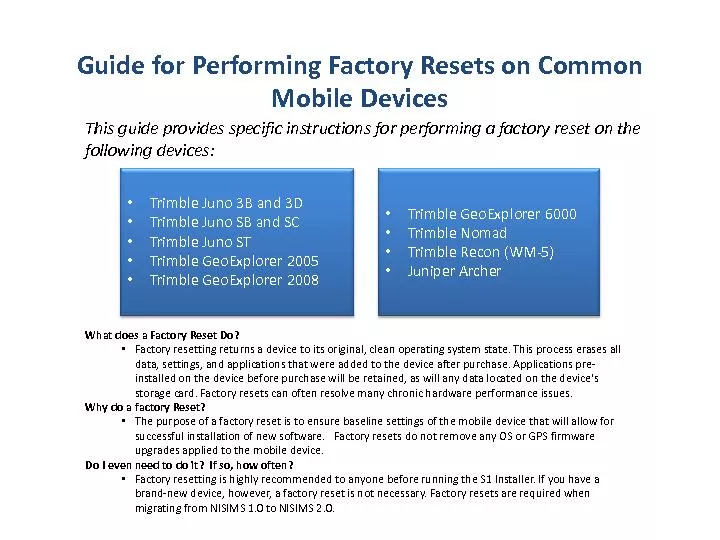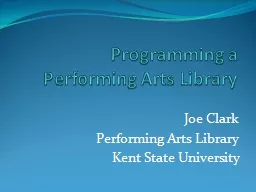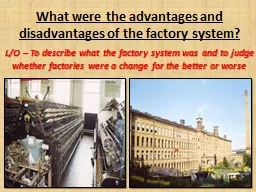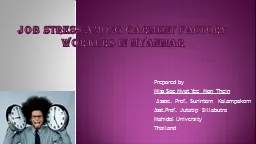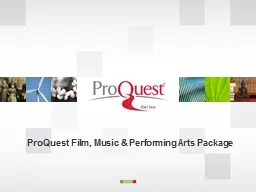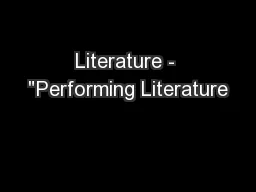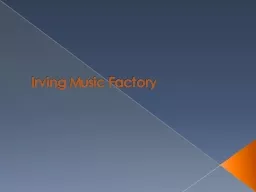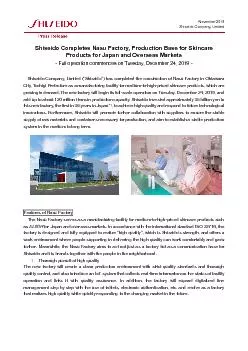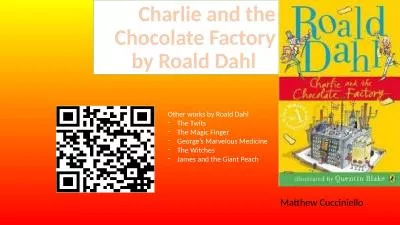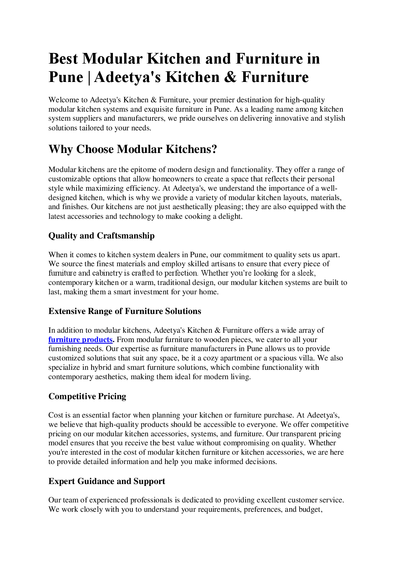PDF-Guide for Performing Factory Resets on Common
Author : tatyana-admore | Published Date : 2016-07-23
Mobile Devices x2022 Trimble Juno 3B and 3D x2022 Trimble Juno SB and SC x2022 Trimble Juno ST x2022 Trimble GeoExplorer 2005 x2022 Trimble GeoExplorer 2008 This
Presentation Embed Code
Download Presentation
Download Presentation The PPT/PDF document "Guide for Performing Factory Resets on C..." is the property of its rightful owner. Permission is granted to download and print the materials on this website for personal, non-commercial use only, and to display it on your personal computer provided you do not modify the materials and that you retain all copyright notices contained in the materials. By downloading content from our website, you accept the terms of this agreement.
Guide for Performing Factory Resets on Common: Transcript
Download Rules Of Document
"Guide for Performing Factory Resets on Common"The content belongs to its owner. You may download and print it for personal use, without modification, and keep all copyright notices. By downloading, you agree to these terms.
Related Documents