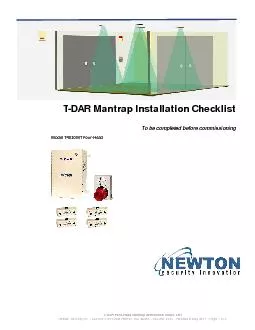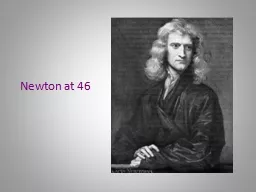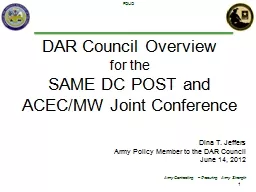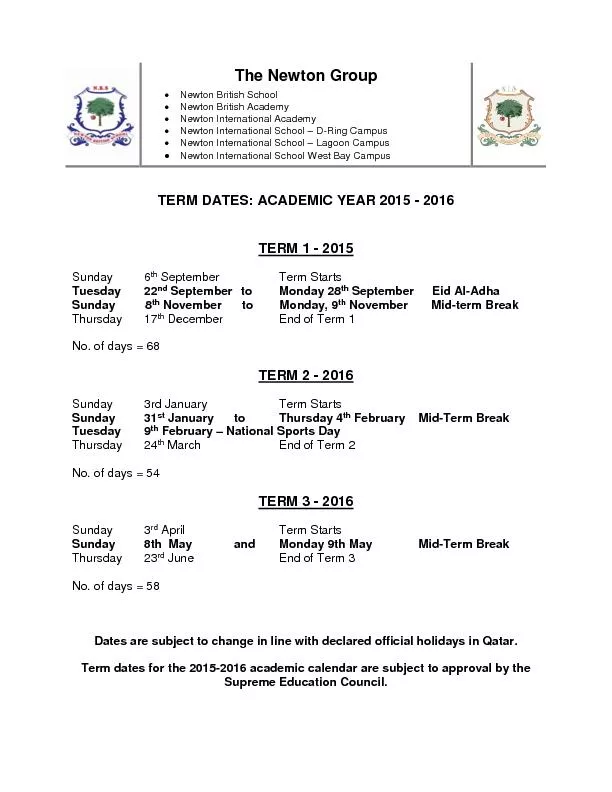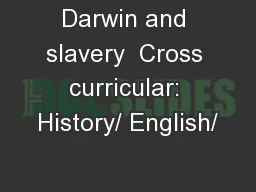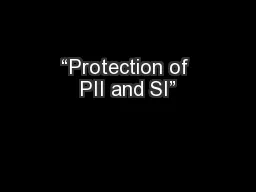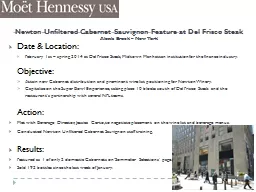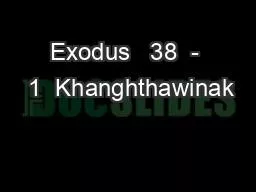PDF-T-DAR Four-Head Mantrap Installation Check List Newton Security Inc. -
Author : tatyana-admore | Published Date : 2015-08-31
U er Front Panel Connections TDAR Control Box Front Panel Connections TDAR FourHead Mantrap Installation Check List Newton Security Inc 443 SW 41st Street Renton
Presentation Embed Code
Download Presentation
Download Presentation The PPT/PDF document "T-DAR Four-Head Mantrap Installation Che..." is the property of its rightful owner. Permission is granted to download and print the materials on this website for personal, non-commercial use only, and to display it on your personal computer provided you do not modify the materials and that you retain all copyright notices contained in the materials. By downloading content from our website, you accept the terms of this agreement.
T-DAR Four-Head Mantrap Installation Check List Newton Security Inc. -: Transcript
Download Rules Of Document
"T-DAR Four-Head Mantrap Installation Check List Newton Security Inc. -"The content belongs to its owner. You may download and print it for personal use, without modification, and keep all copyright notices. By downloading, you agree to these terms.
Related Documents