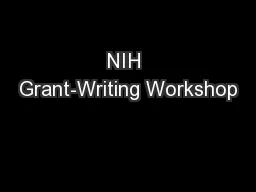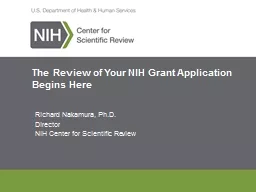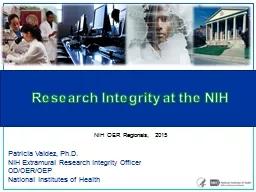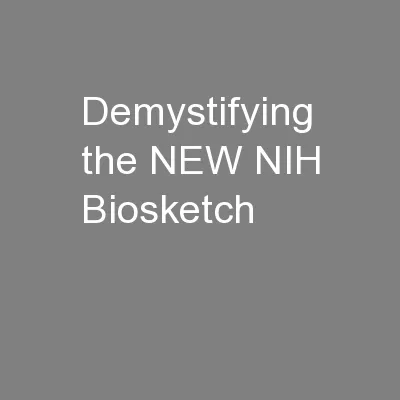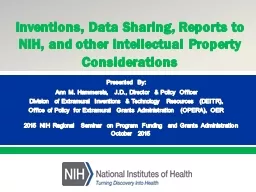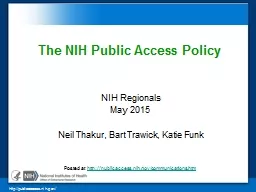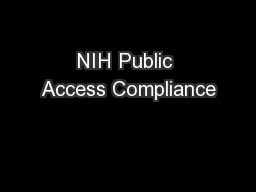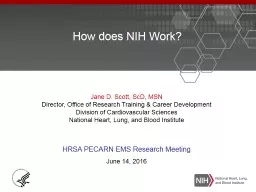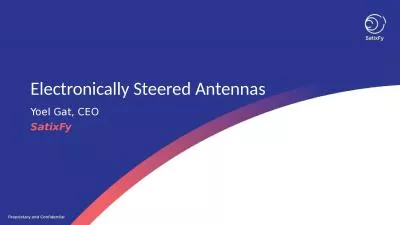PPT-Interacting Electronically with NIH:
Author : tawny-fly | Published Date : 2018-11-03
Application Preparation amp Submission Sheri Cummins amp Laurie Roman October 2016 Set Ready Submit Todays Topics How to Apply Application Guide Prepare to Apply
Presentation Embed Code
Download Presentation
Download Presentation The PPT/PDF document "Interacting Electronically with NIH:" is the property of its rightful owner. Permission is granted to download and print the materials on this website for personal, non-commercial use only, and to display it on your personal computer provided you do not modify the materials and that you retain all copyright notices contained in the materials. By downloading content from our website, you accept the terms of this agreement.
Interacting Electronically with NIH:: Transcript
Download Rules Of Document
"Interacting Electronically with NIH:"The content belongs to its owner. You may download and print it for personal use, without modification, and keep all copyright notices. By downloading, you agree to these terms.
Related Documents