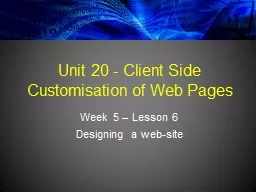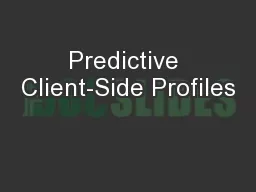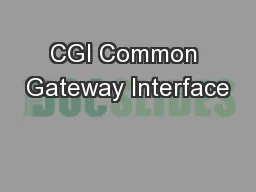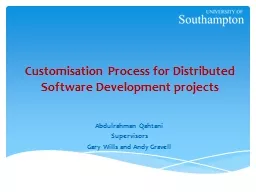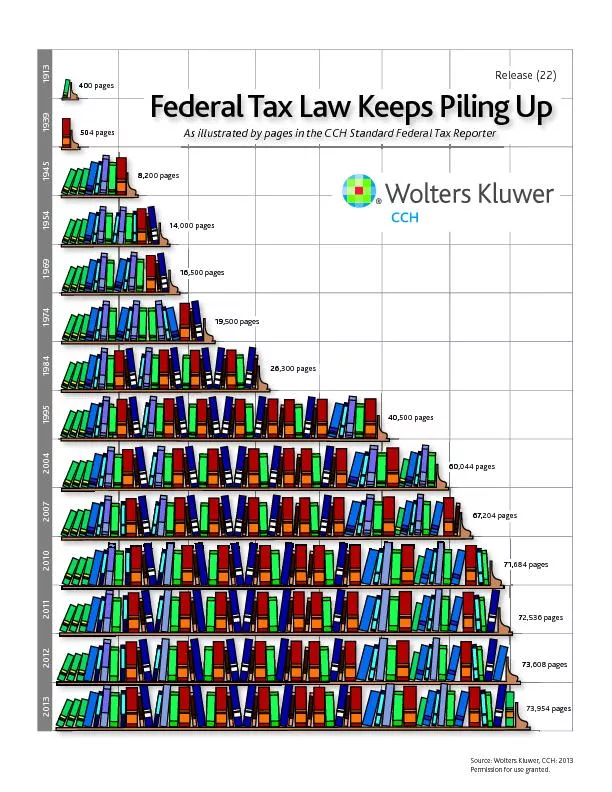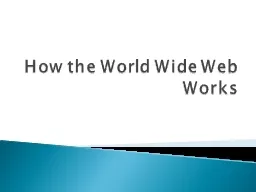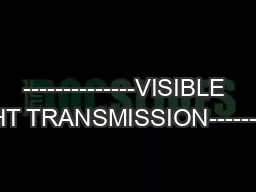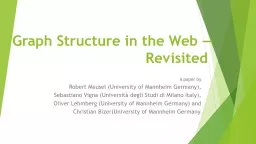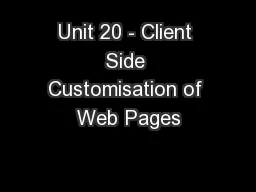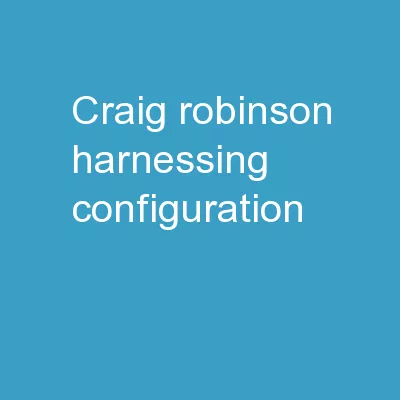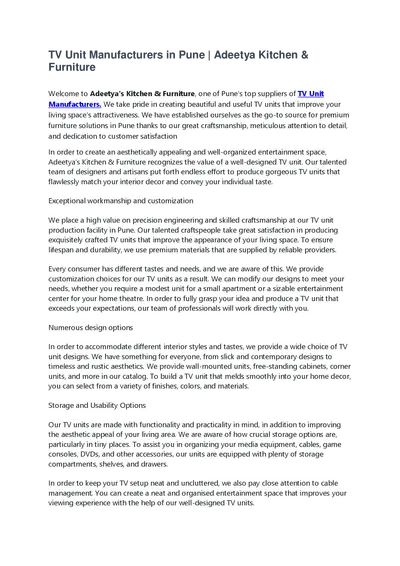PPT-Unit 20 - Client Side Customisation of Web Pages
Author : tawny-fly | Published Date : 2017-07-28
Week 5 Lesson 6 Designing a website The story so far Three methods of writing CSS The CSS Box model Fundamentals of scripting languages Characteristics Types issues
Presentation Embed Code
Download Presentation
Download Presentation The PPT/PDF document "Unit 20 - Client Side Customisation of W..." is the property of its rightful owner. Permission is granted to download and print the materials on this website for personal, non-commercial use only, and to display it on your personal computer provided you do not modify the materials and that you retain all copyright notices contained in the materials. By downloading content from our website, you accept the terms of this agreement.
Unit 20 - Client Side Customisation of Web Pages: Transcript
Download Rules Of Document
"Unit 20 - Client Side Customisation of Web Pages"The content belongs to its owner. You may download and print it for personal use, without modification, and keep all copyright notices. By downloading, you agree to these terms.
Related Documents