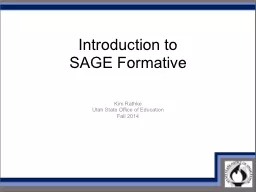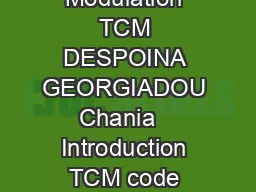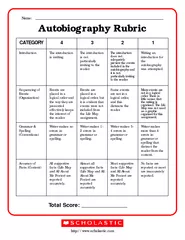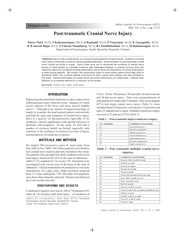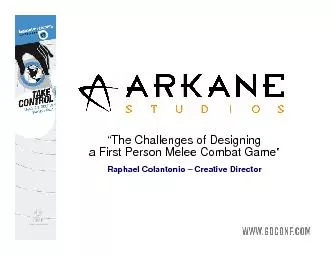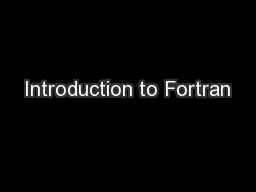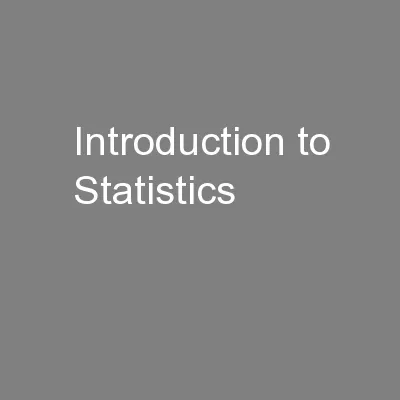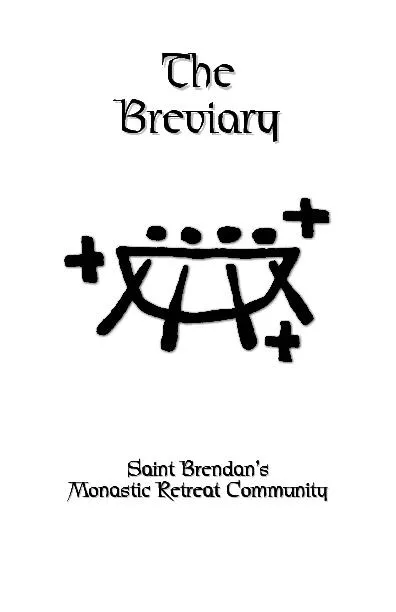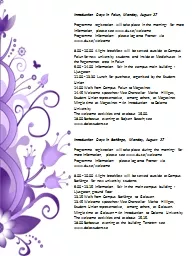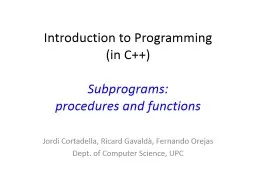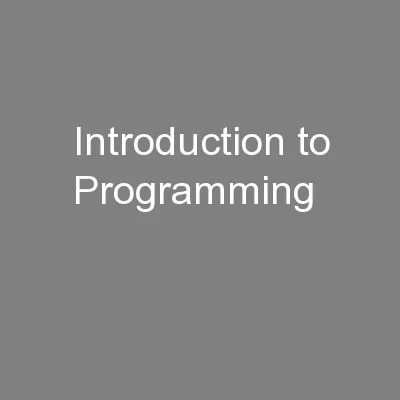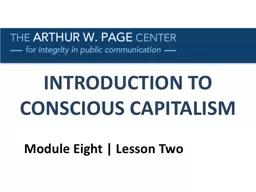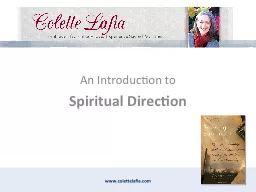PPT-Introduction to
Author : test | Published Date : 2018-01-06
SAGE Formative Kim Rathke Utah State Office of Education Fall 2014 Fall 2014 2 What is Formative Assessment A process used by teachers and students during instruction
Presentation Embed Code
Download Presentation
Download Presentation The PPT/PDF document "Introduction to" is the property of its rightful owner. Permission is granted to download and print the materials on this website for personal, non-commercial use only, and to display it on your personal computer provided you do not modify the materials and that you retain all copyright notices contained in the materials. By downloading content from our website, you accept the terms of this agreement.
Introduction to: Transcript
Download Rules Of Document
"Introduction to"The content belongs to its owner. You may download and print it for personal use, without modification, and keep all copyright notices. By downloading, you agree to these terms.
Related Documents