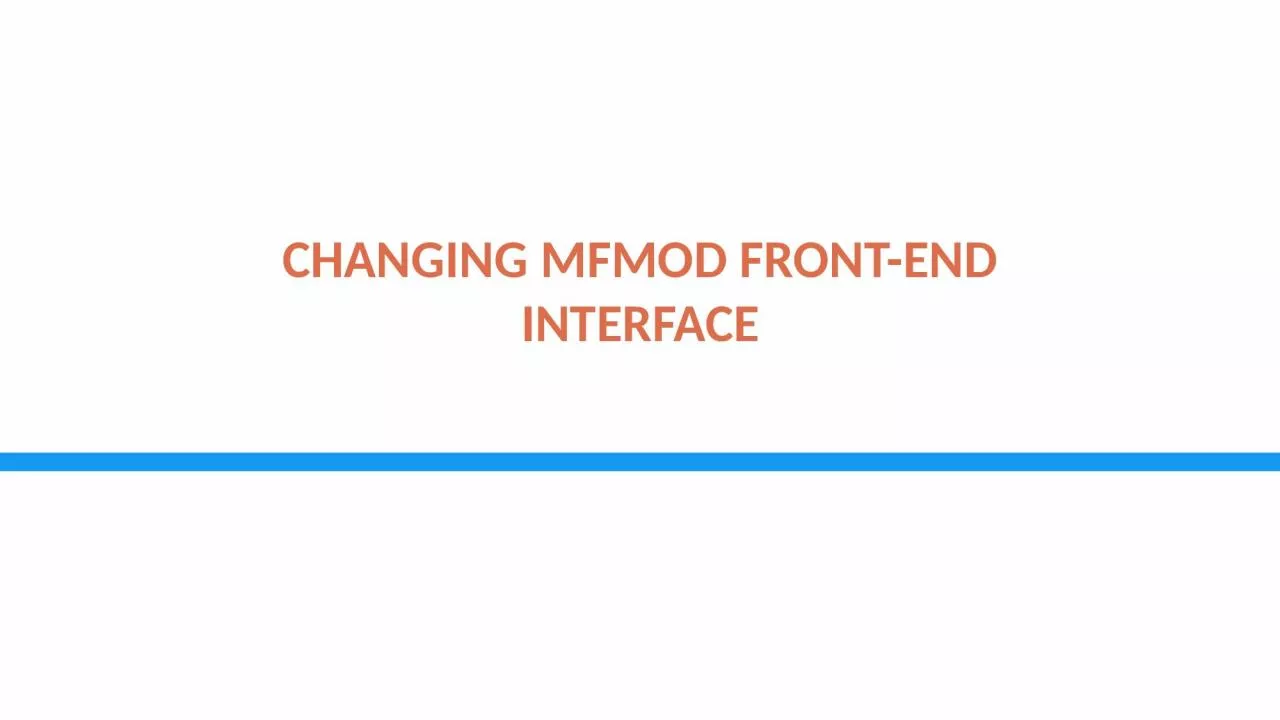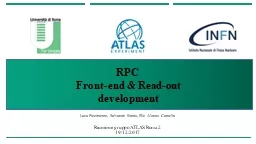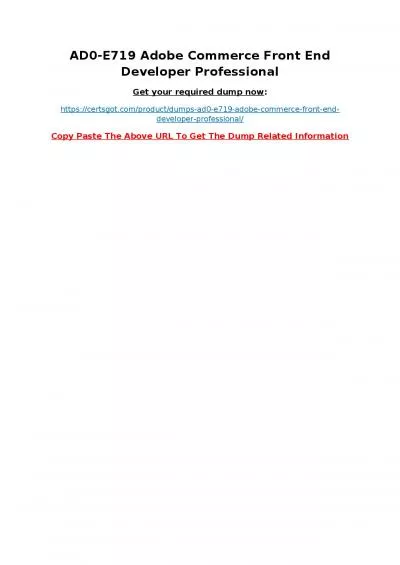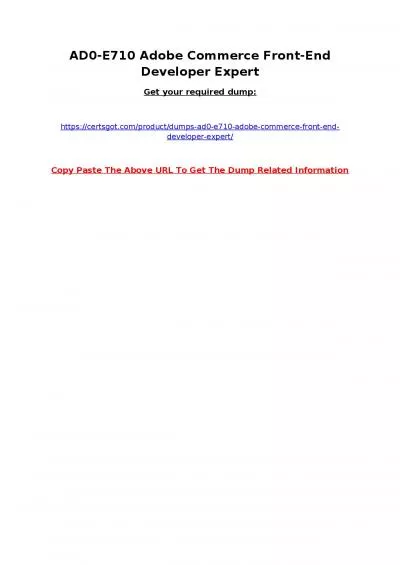PPT-CHANGING MFMOD FRONT-END INTERFACE
Author : tracy | Published Date : 2024-03-13
Overview of the Standalone FrontEnd Changing the Standalone FrontEnd Unhide columns B and C of the NIAVols Sheet Changing the Standalone FrontEnd Now we can see
Presentation Embed Code
Download Presentation
Download Presentation The PPT/PDF document "CHANGING MFMOD FRONT-END INTERFACE" is the property of its rightful owner. Permission is granted to download and print the materials on this website for personal, non-commercial use only, and to display it on your personal computer provided you do not modify the materials and that you retain all copyright notices contained in the materials. By downloading content from our website, you accept the terms of this agreement.
CHANGING MFMOD FRONT-END INTERFACE: Transcript
Download Rules Of Document
"CHANGING MFMOD FRONT-END INTERFACE"The content belongs to its owner. You may download and print it for personal use, without modification, and keep all copyright notices. By downloading, you agree to these terms.
Related Documents