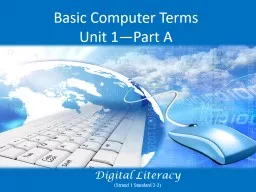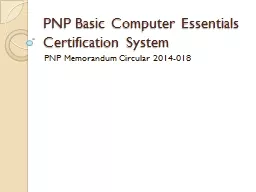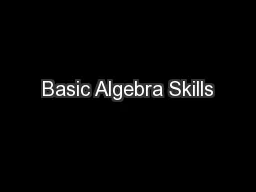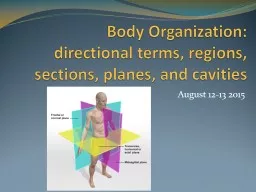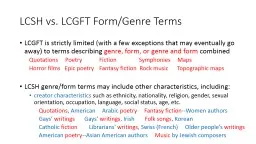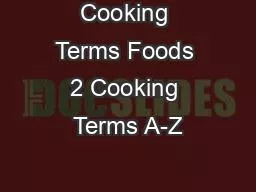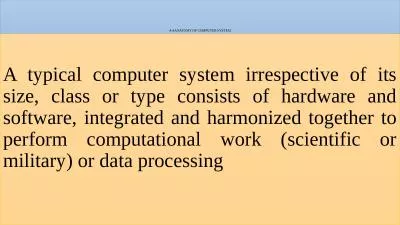PPT-Basic Computer Terms Unit 1—Part A
Author : trish-goza | Published Date : 2018-11-18
Digital Literacy Strand 1 Standard 23 Why Study Basic Terms For some people the computer aisles at an electronics store can be quite a mystery Use computers in
Presentation Embed Code
Download Presentation
Download Presentation The PPT/PDF document "Basic Computer Terms Unit 1—Part A" is the property of its rightful owner. Permission is granted to download and print the materials on this website for personal, non-commercial use only, and to display it on your personal computer provided you do not modify the materials and that you retain all copyright notices contained in the materials. By downloading content from our website, you accept the terms of this agreement.
Basic Computer Terms Unit 1—Part A: Transcript
Download Rules Of Document
"Basic Computer Terms Unit 1—Part A"The content belongs to its owner. You may download and print it for personal use, without modification, and keep all copyright notices. By downloading, you agree to these terms.
Related Documents