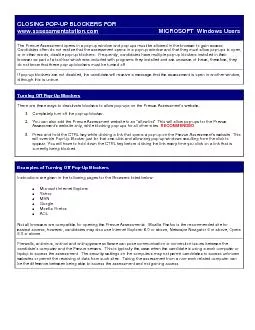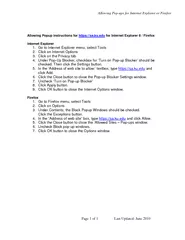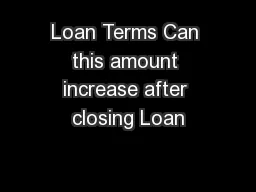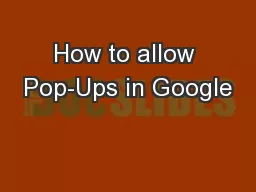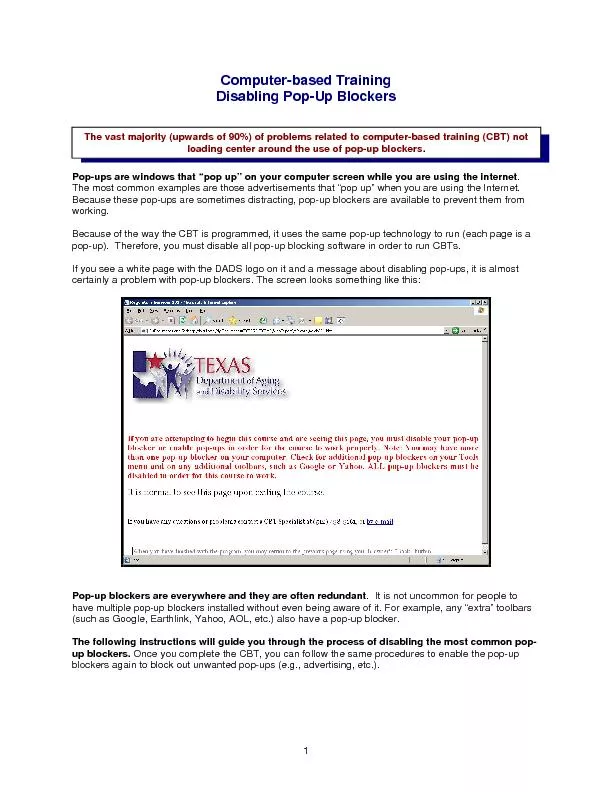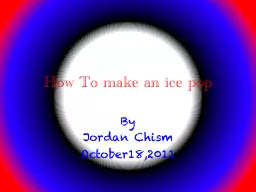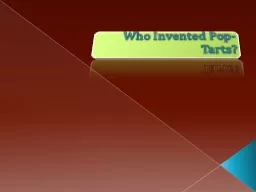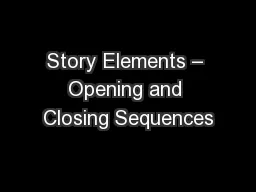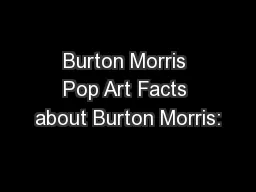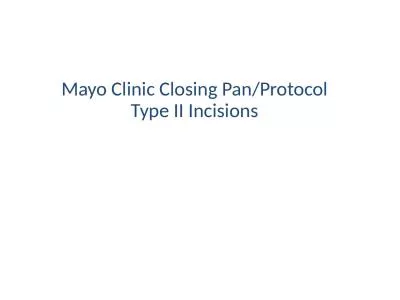PDF-CLOSING POP-UP BLOCKERS FOR
Author : trish-goza | Published Date : 2015-09-27
wwwassessmentstationcom MICROSOFT Windows Users Turning Off PopUp Blockers There are three ways to deactivate blockers to Instructions are given in the following
Presentation Embed Code
Download Presentation
Download Presentation The PPT/PDF document "CLOSING POP-UP BLOCKERS FOR" is the property of its rightful owner. Permission is granted to download and print the materials on this website for personal, non-commercial use only, and to display it on your personal computer provided you do not modify the materials and that you retain all copyright notices contained in the materials. By downloading content from our website, you accept the terms of this agreement.
CLOSING POP-UP BLOCKERS FOR: Transcript
Download Rules Of Document
"CLOSING POP-UP BLOCKERS FOR"The content belongs to its owner. You may download and print it for personal use, without modification, and keep all copyright notices. By downloading, you agree to these terms.
Related Documents