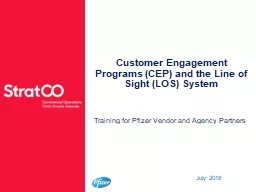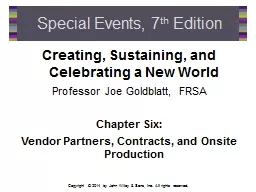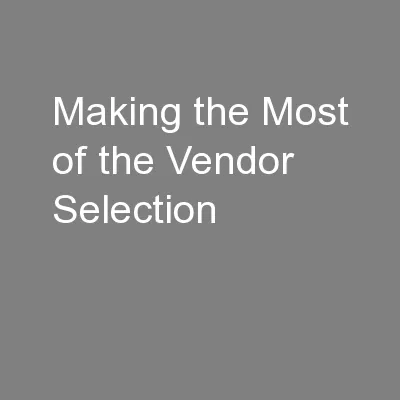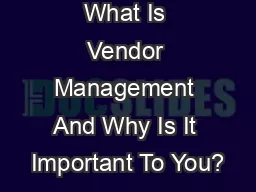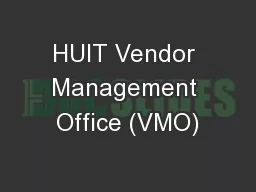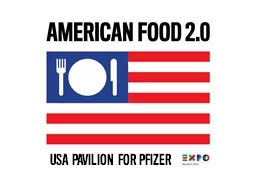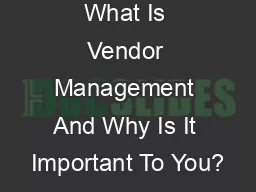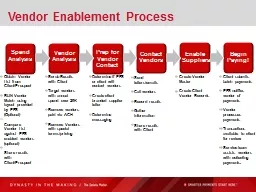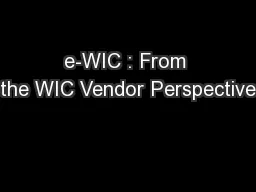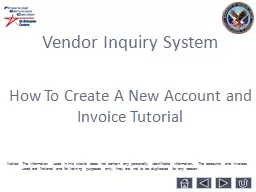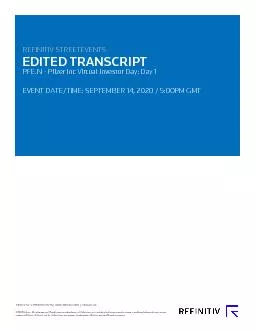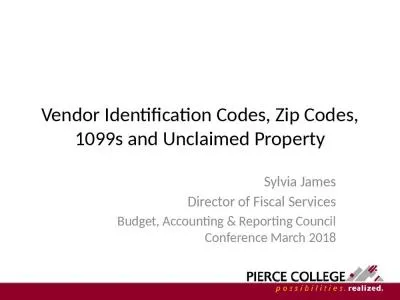PPT-Training for Pfizer Vendor and Agency Partners
Author : trish-goza | Published Date : 2018-11-08
Customer Engagement Programs CEP and the Line of Sight LOS System July 2018 About CEPs Definition CEPs are programs sponsored by BUs and Divisions at the global
Presentation Embed Code
Download Presentation
Download Presentation The PPT/PDF document "Training for Pfizer Vendor and Agency Pa..." is the property of its rightful owner. Permission is granted to download and print the materials on this website for personal, non-commercial use only, and to display it on your personal computer provided you do not modify the materials and that you retain all copyright notices contained in the materials. By downloading content from our website, you accept the terms of this agreement.
Training for Pfizer Vendor and Agency Partners: Transcript
Download Rules Of Document
"Training for Pfizer Vendor and Agency Partners"The content belongs to its owner. You may download and print it for personal use, without modification, and keep all copyright notices. By downloading, you agree to these terms.
Related Documents