PPT-Using Your Arduino,
Author : trish-goza | Published Date : 2017-12-01
Breadboard and Multimeter EAS 199A Fall 2011 Work in teams of two Your Multimeter leads probes pincer clips good for working with breadboard wiring You will use
Presentation Embed Code
Download Presentation
Download Presentation The PPT/PDF document "Using Your Arduino," is the property of its rightful owner. Permission is granted to download and print the materials on this website for personal, non-commercial use only, and to display it on your personal computer provided you do not modify the materials and that you retain all copyright notices contained in the materials. By downloading content from our website, you accept the terms of this agreement.
Using Your Arduino,: Transcript
Download Rules Of Document
"Using Your Arduino,"The content belongs to its owner. You may download and print it for personal use, without modification, and keep all copyright notices. By downloading, you agree to these terms.
Related Documents


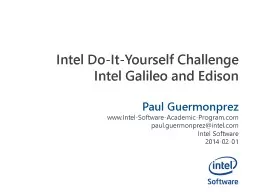



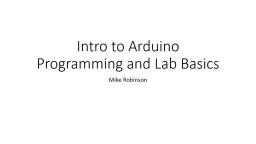





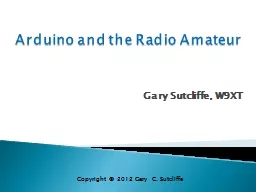
![[READING BOOK]-Arduino Learn how to Create Interactive Electronic Objects, Setting up](https://thumbs.docslides.com/970030/reading-book-arduino-learn-how-to-create-interactive-electronic-objects-setting-up-your-board-discover-how-coding-works-create-your-circuit-plus-all-the-essentials-of-arduino-programming-for-beginners.jpg)
