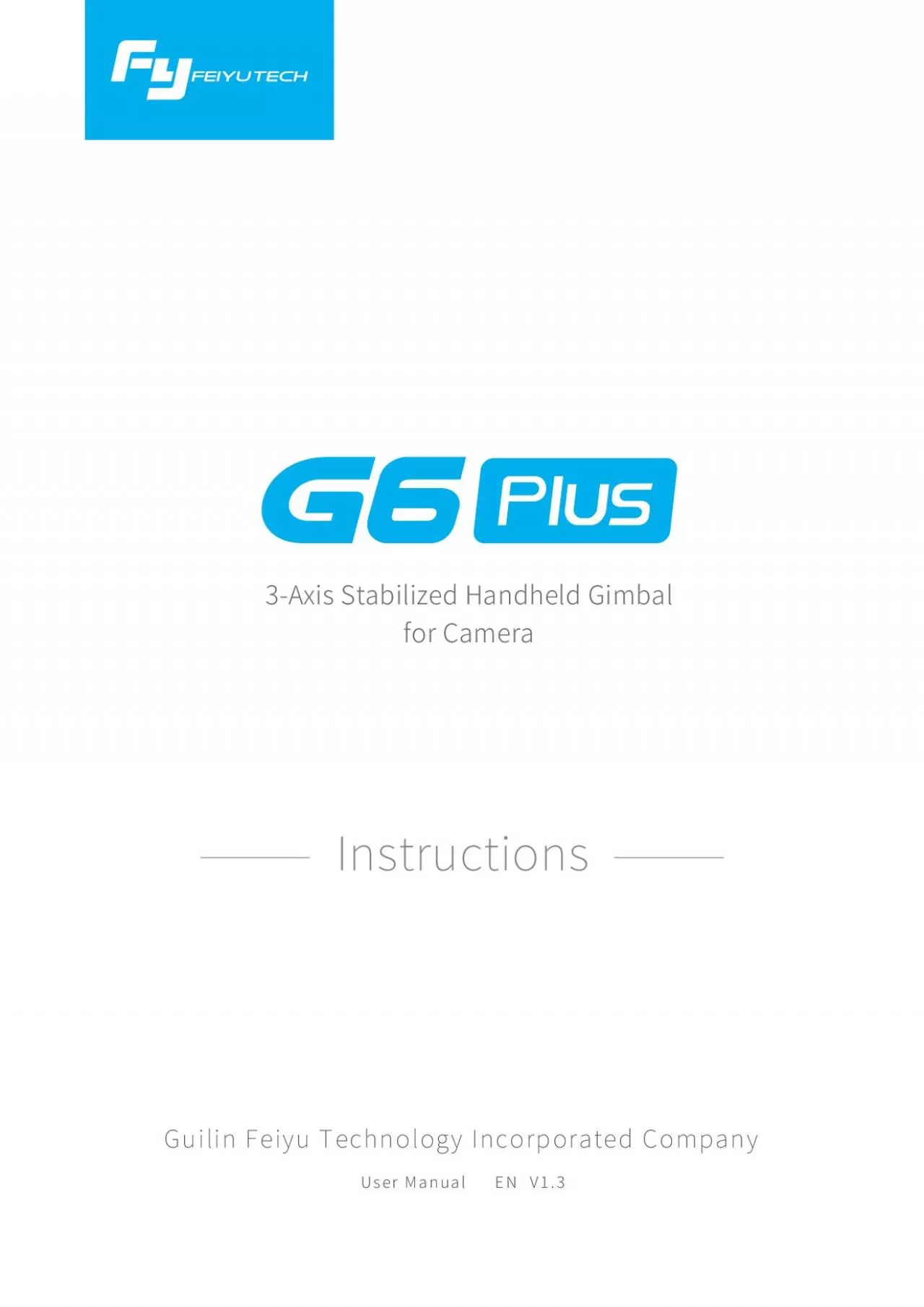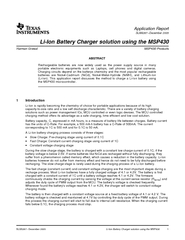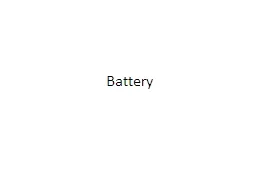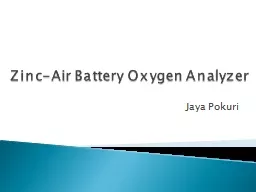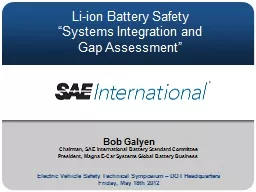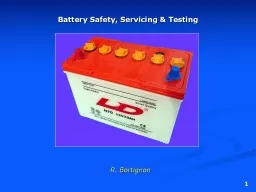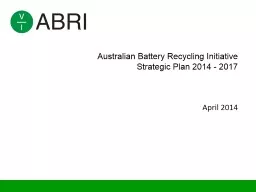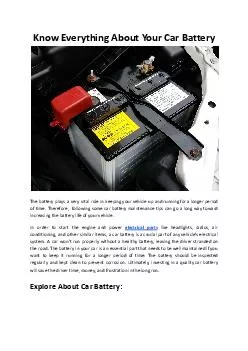PDF-26650 Liion Battery
Author : udeline | Published Date : 2021-09-03
Micro USB CableMount Adapter1 G6 Plus OverviewAccessoriesIntroduction of Interface and screwsIntroduction of Display and BottonsIntroduction of Axis and KnobIntroduction
Presentation Embed Code
Download Presentation
Download Presentation The PPT/PDF document "26650 Liion Battery" is the property of its rightful owner. Permission is granted to download and print the materials on this website for personal, non-commercial use only, and to display it on your personal computer provided you do not modify the materials and that you retain all copyright notices contained in the materials. By downloading content from our website, you accept the terms of this agreement.
26650 Liion Battery: Transcript
Download Rules Of Document
"26650 Liion Battery"The content belongs to its owner. You may download and print it for personal use, without modification, and keep all copyright notices. By downloading, you agree to these terms.
Related Documents