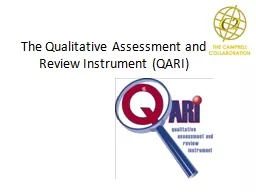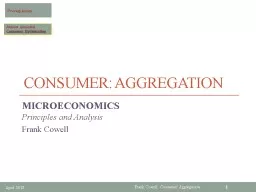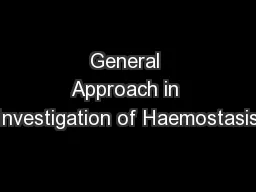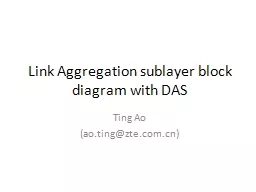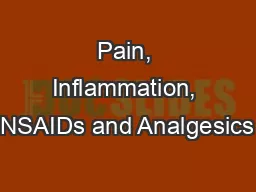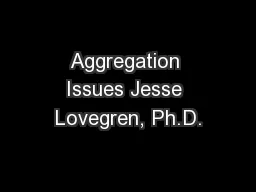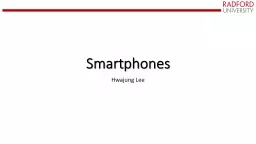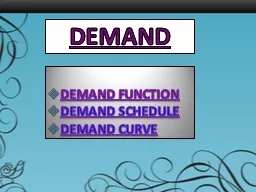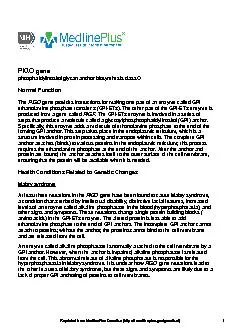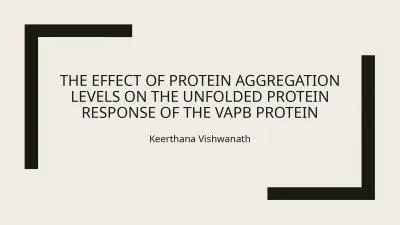PPT-Demand Aggregation https://www.pbssd.gov.in
Author : udeline | Published Date : 2023-09-25
eGovernance in PBSSD 01 112021 TC Application Process by Industries with available training venue Login page for Departmental Skilling Requirement for Industries
Presentation Embed Code
Download Presentation
Download Presentation The PPT/PDF document "Demand Aggregation https://www.pbssd.gov..." is the property of its rightful owner. Permission is granted to download and print the materials on this website for personal, non-commercial use only, and to display it on your personal computer provided you do not modify the materials and that you retain all copyright notices contained in the materials. By downloading content from our website, you accept the terms of this agreement.
Demand Aggregation https://www.pbssd.gov.in: Transcript
Download Rules Of Document
"Demand Aggregation https://www.pbssd.gov.in"The content belongs to its owner. You may download and print it for personal use, without modification, and keep all copyright notices. By downloading, you agree to these terms.
Related Documents