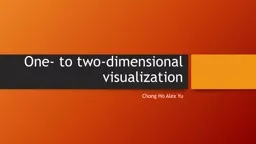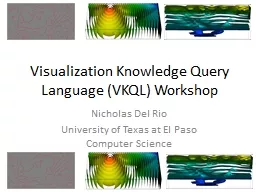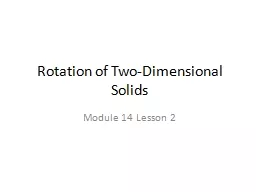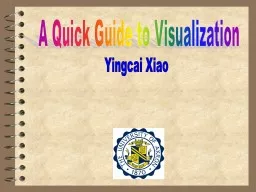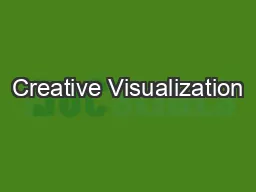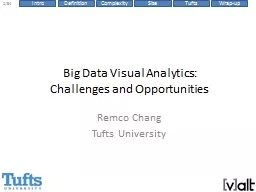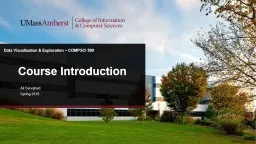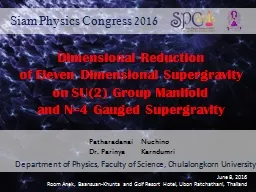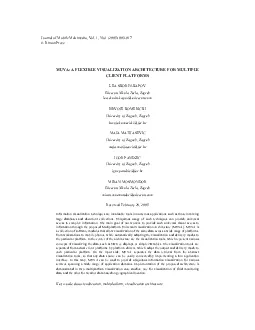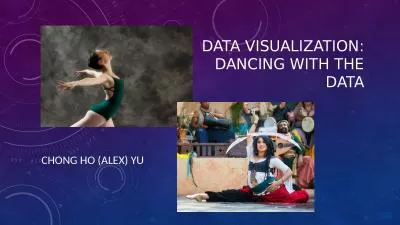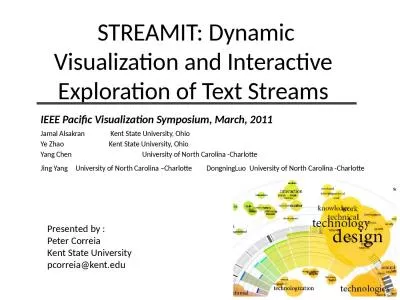PPT-One- to two-dimensional visualization
Author : unisoftsm | Published Date : 2020-11-06
Chong Ho Alex Yu What is dimension A graphical representation of a variable by a vector or a line usually but not always One variable One dimension Two variables
Presentation Embed Code
Download Presentation
Download Presentation The PPT/PDF document "One- to two-dimensional visualization" is the property of its rightful owner. Permission is granted to download and print the materials on this website for personal, non-commercial use only, and to display it on your personal computer provided you do not modify the materials and that you retain all copyright notices contained in the materials. By downloading content from our website, you accept the terms of this agreement.
One- to two-dimensional visualization: Transcript
Download Rules Of Document
"One- to two-dimensional visualization"The content belongs to its owner. You may download and print it for personal use, without modification, and keep all copyright notices. By downloading, you agree to these terms.
Related Documents