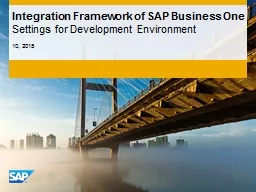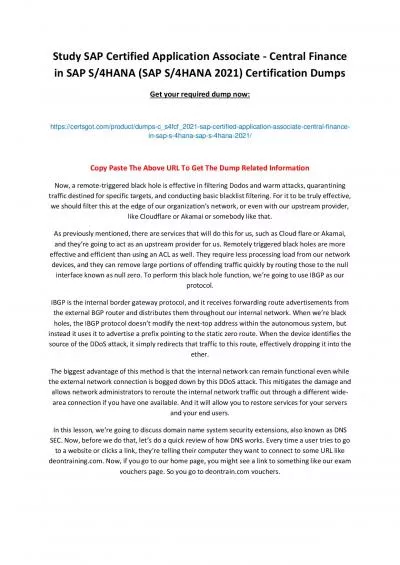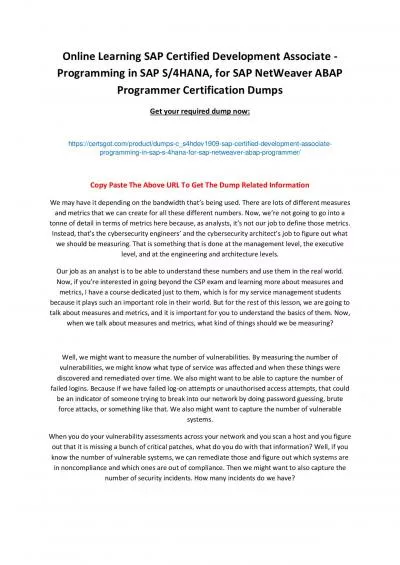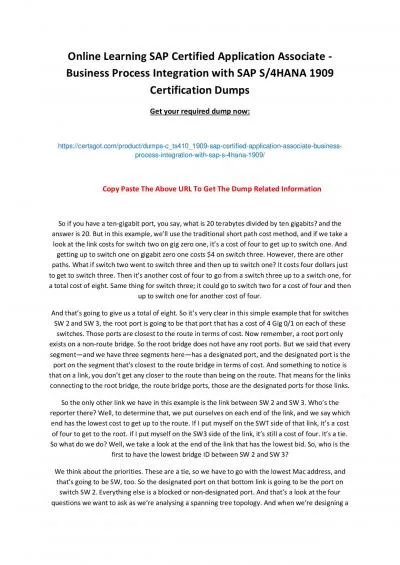PPT-Integration Framework of SAP Business One
Author : v2nant | Published Date : 2020-06-29
Settings for Development Environment 10 2015 At the end of this course you will be able to Change the integration framework environment from a productive system
Presentation Embed Code
Download Presentation
Download Presentation The PPT/PDF document "Integration Framework of SAP Business On..." is the property of its rightful owner. Permission is granted to download and print the materials on this website for personal, non-commercial use only, and to display it on your personal computer provided you do not modify the materials and that you retain all copyright notices contained in the materials. By downloading content from our website, you accept the terms of this agreement.
Integration Framework of SAP Business One: Transcript
Download Rules Of Document
"Integration Framework of SAP Business One"The content belongs to its owner. You may download and print it for personal use, without modification, and keep all copyright notices. By downloading, you agree to these terms.
Related Documents