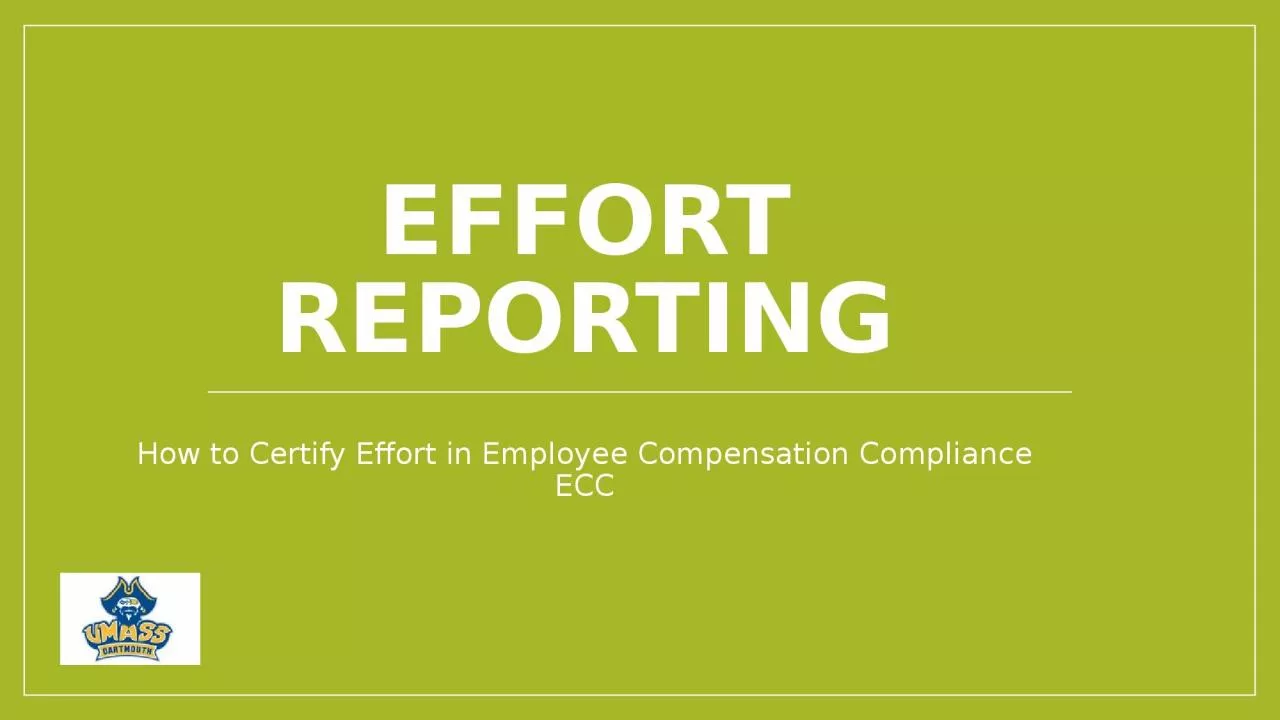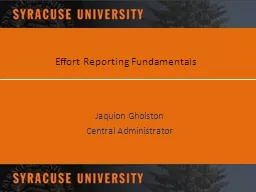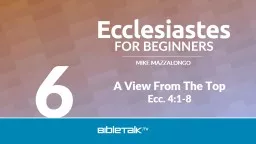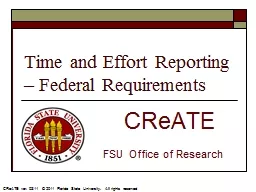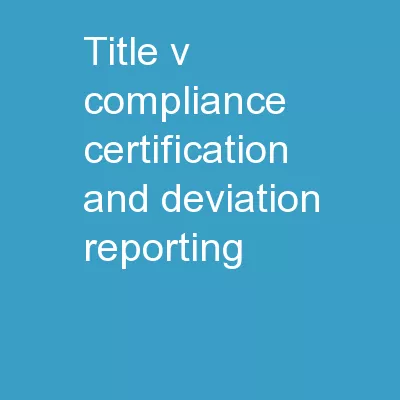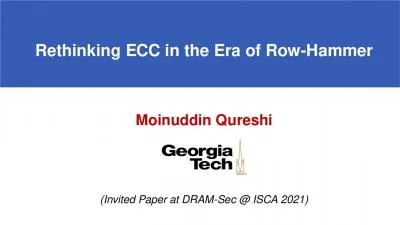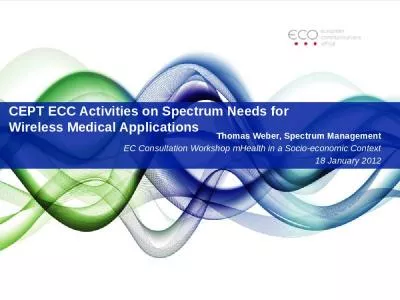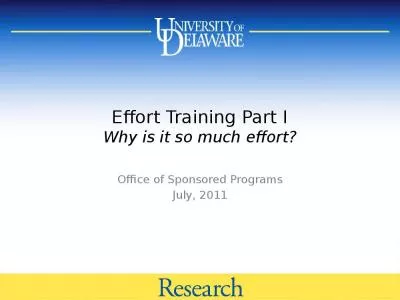PPT-Effort Reporting How to Certify Effort in Employee Compensation Compliance ECC
Author : victoria | Published Date : 2024-01-29
How Do I Know When To Certify UMass Dartmouth certifies effort on an Annual basis The Certification will cover the previous Fall Spring and Summer sessions You will
Presentation Embed Code
Download Presentation
Download Presentation The PPT/PDF document "Effort Reporting How to Certify Effort i..." is the property of its rightful owner. Permission is granted to download and print the materials on this website for personal, non-commercial use only, and to display it on your personal computer provided you do not modify the materials and that you retain all copyright notices contained in the materials. By downloading content from our website, you accept the terms of this agreement.
Effort Reporting How to Certify Effort in Employee Compensation Compliance ECC: Transcript
Download Rules Of Document
"Effort Reporting How to Certify Effort in Employee Compensation Compliance ECC"The content belongs to its owner. You may download and print it for personal use, without modification, and keep all copyright notices. By downloading, you agree to these terms.
Related Documents