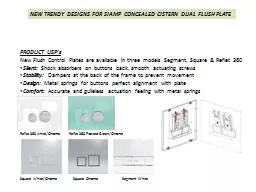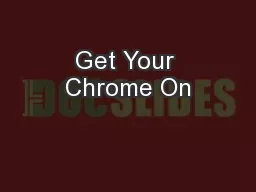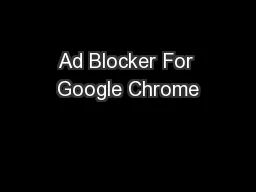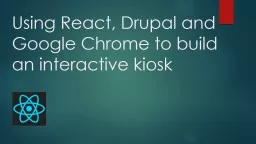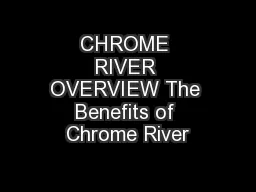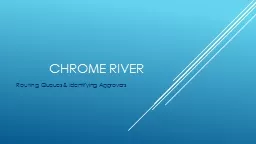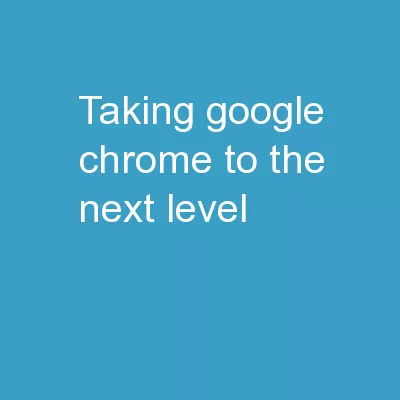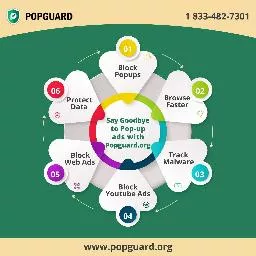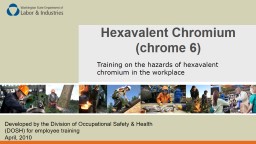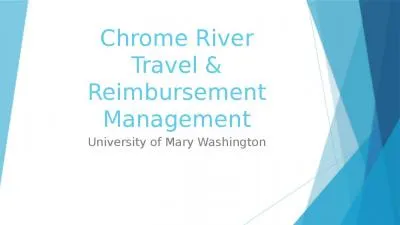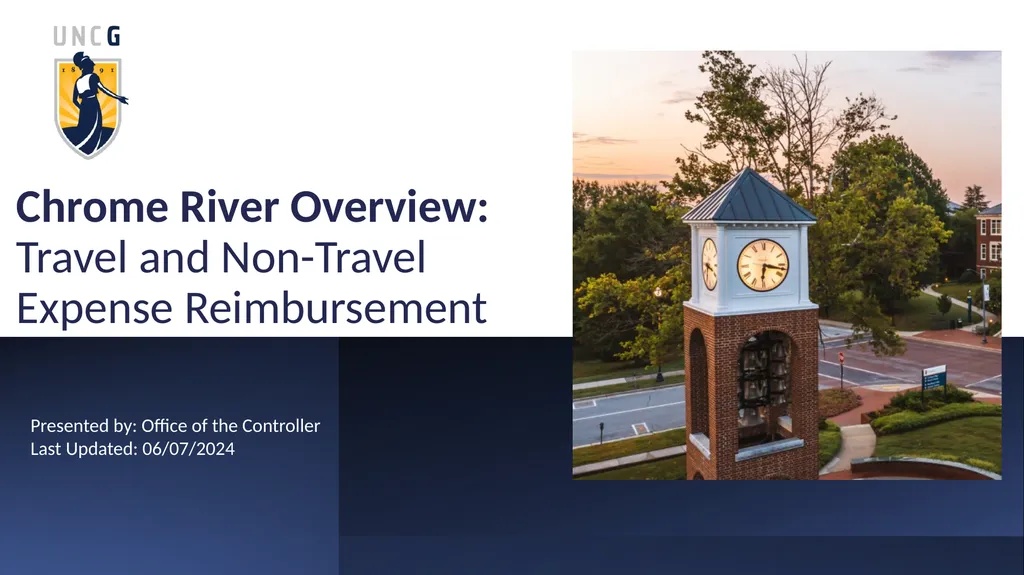
Author : aaron | Published Date : 2025-05-19
Description: Chrome River Overview: Travel and Non-Travel Expense Reimbursement Presented by: Office of the Controller Last Updated: 06072024 1 Agenda Timeline Access Chrome River Profile Updates General Navigation Pre-Approvals TravelDownload Presentation The PPT/PDF document "" is the property of its rightful owner. Permission is granted to download and print the materials on this website for personal, non-commercial use only, and to display it on your personal computer provided you do not modify the materials and that you retain all copyright notices contained in the materials. By downloading content from our website, you accept the terms of this agreement.
Here is the link to download the presentation.
"Chrome River Overview: Travel and Non-Travel"The content belongs to its owner. You may download and print it for personal use, without modification, and keep all copyright notices. By downloading, you agree to these terms.