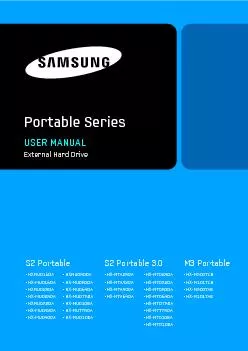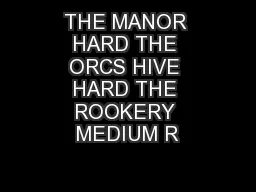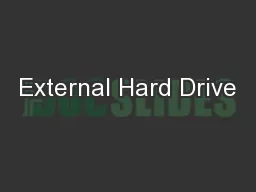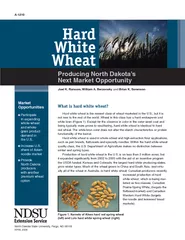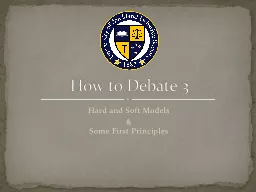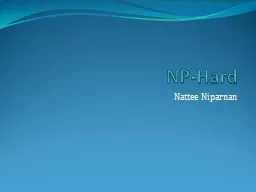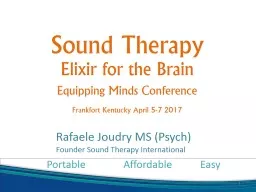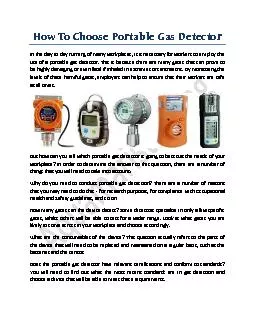PDF-Portable SeriesExternal Hard DriveS2 PortableS2 Portable 3.0M3 Portabl
Author : yoshiko-marsland | Published Date : 2015-09-27
Portable Series External Hard Drive User146s ManualYour product comes with a quick start guide and a user146s manualFollowing the instructions and precautions of
Presentation Embed Code
Download Presentation
Download Presentation The PPT/PDF document "Portable SeriesExternal Hard DriveS2 Por..." is the property of its rightful owner. Permission is granted to download and print the materials on this website for personal, non-commercial use only, and to display it on your personal computer provided you do not modify the materials and that you retain all copyright notices contained in the materials. By downloading content from our website, you accept the terms of this agreement.
Portable SeriesExternal Hard DriveS2 PortableS2 Portable 3.0M3 Portabl: Transcript
Download Rules Of Document
"Portable SeriesExternal Hard DriveS2 PortableS2 Portable 3.0M3 Portabl"The content belongs to its owner. You may download and print it for personal use, without modification, and keep all copyright notices. By downloading, you agree to these terms.
Related Documents