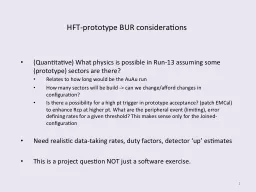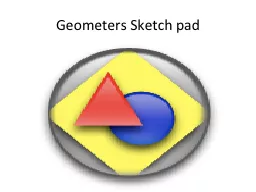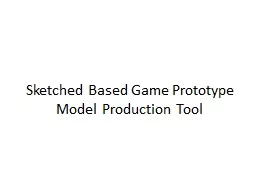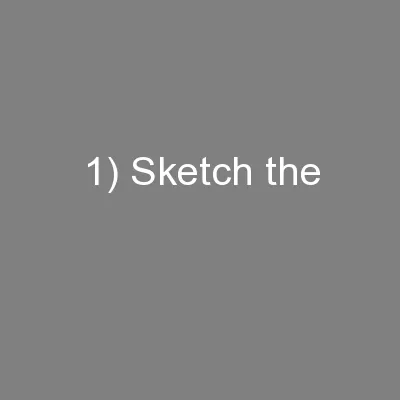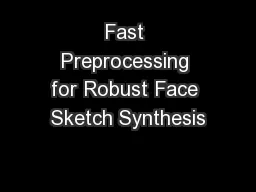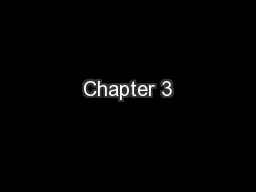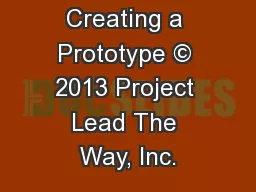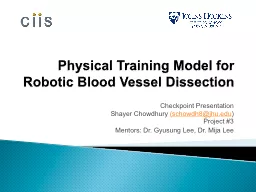PPT-Sketch-based Model Prototype Tool
Author : yoshiko-marsland | Published Date : 2016-07-13
By Nathaniel Tan Charles Lee Adam Kromm Andrew Pugi Overview Our application A llows the quick creation of 3D model assets for use in the entertainment industry
Presentation Embed Code
Download Presentation
Download Presentation The PPT/PDF document "Sketch-based Model Prototype Tool" is the property of its rightful owner. Permission is granted to download and print the materials on this website for personal, non-commercial use only, and to display it on your personal computer provided you do not modify the materials and that you retain all copyright notices contained in the materials. By downloading content from our website, you accept the terms of this agreement.
Sketch-based Model Prototype Tool: Transcript
Download Rules Of Document
"Sketch-based Model Prototype Tool"The content belongs to its owner. You may download and print it for personal use, without modification, and keep all copyright notices. By downloading, you agree to these terms.
Related Documents