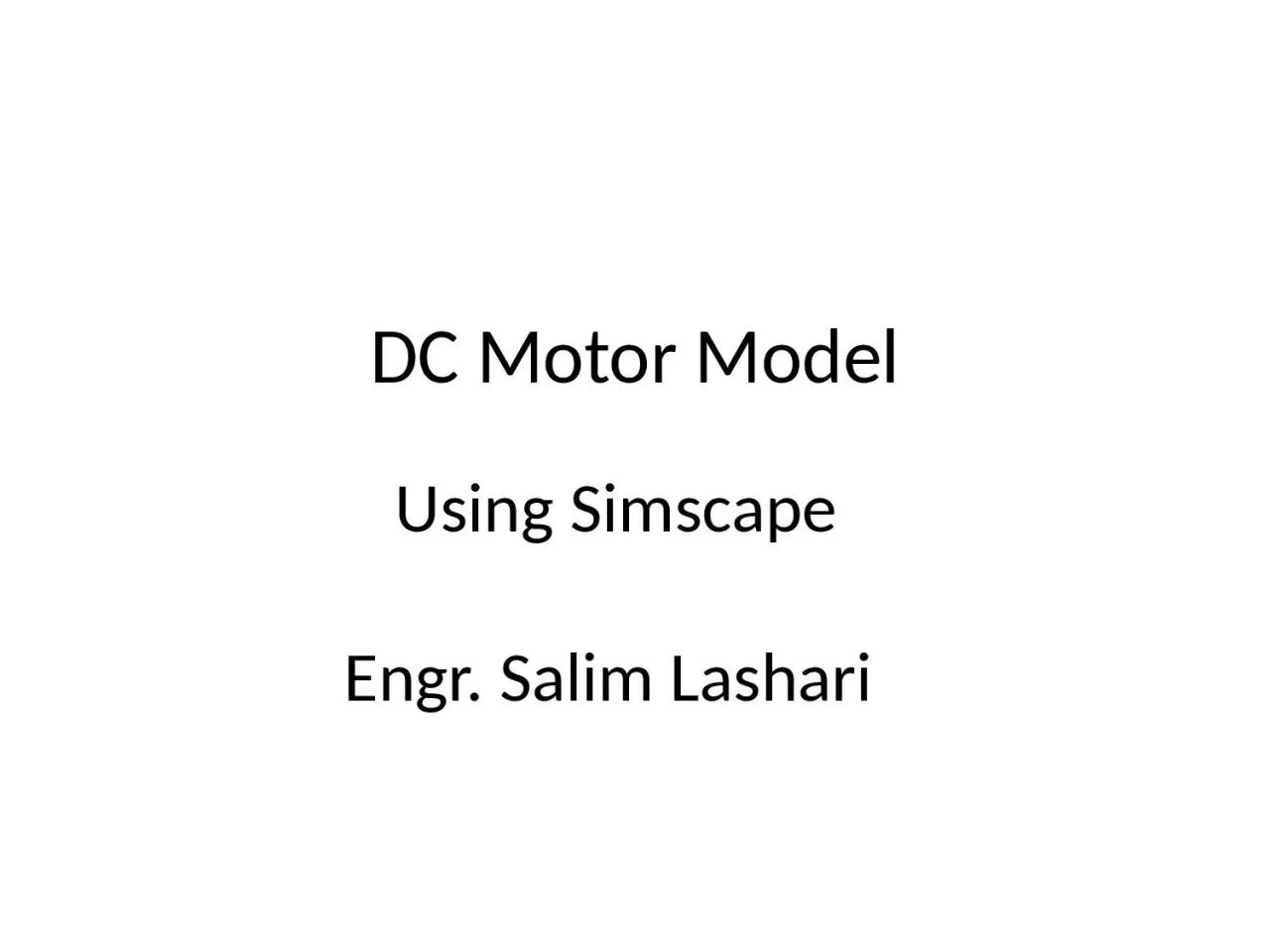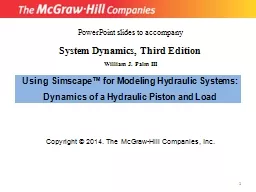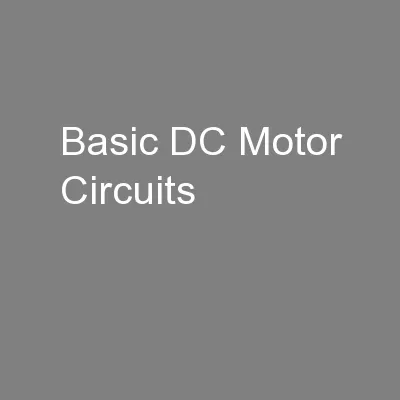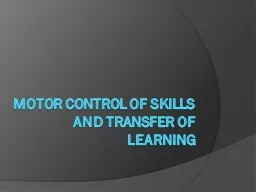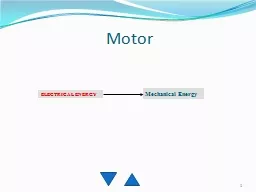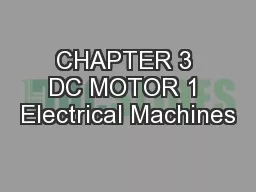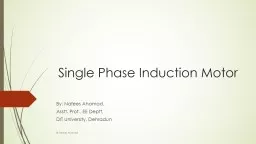PPT-DC Motor Model Using Simscape
Author : DoodleBug | Published Date : 2022-07-28
Engr Salim Lashari Introduction to Simscape Simscape provides an environment for modeling and simulating physical systems spanning mechanical electrical hydraulic
Presentation Embed Code
Download Presentation
Download Presentation The PPT/PDF document "DC Motor Model Using Simscape" is the property of its rightful owner. Permission is granted to download and print the materials on this website for personal, non-commercial use only, and to display it on your personal computer provided you do not modify the materials and that you retain all copyright notices contained in the materials. By downloading content from our website, you accept the terms of this agreement.
DC Motor Model Using Simscape: Transcript
Download Rules Of Document
"DC Motor Model Using Simscape"The content belongs to its owner. You may download and print it for personal use, without modification, and keep all copyright notices. By downloading, you agree to these terms.
Related Documents