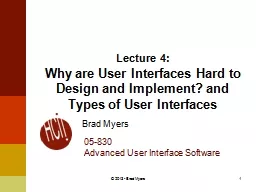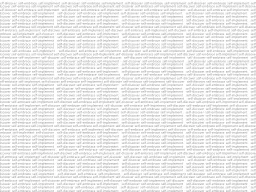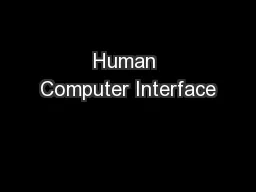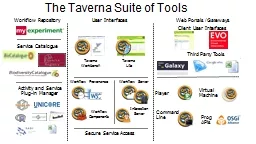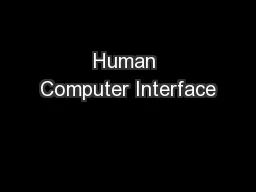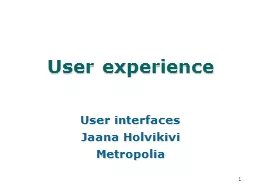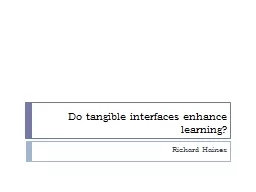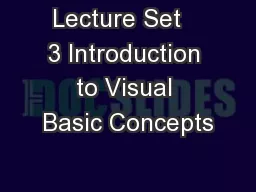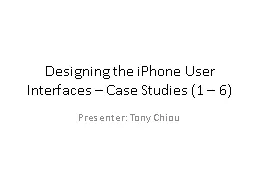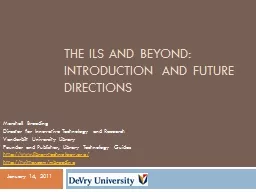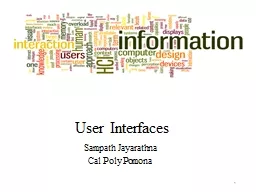PPT-1 Lecture 4: Why are User Interfaces Hard to Design and Implement? and
Author : alexa-scheidler | Published Date : 2018-03-19
Types of User Interfaces Brad Myers 05830 Advanced User Interface Software 2013 Brad Myers Pick up Homework 1 Careful of little flags in back with everyones comments
Presentation Embed Code
Download Presentation
Download Presentation The PPT/PDF document "1 Lecture 4: Why are User Interfaces Ha..." is the property of its rightful owner. Permission is granted to download and print the materials on this website for personal, non-commercial use only, and to display it on your personal computer provided you do not modify the materials and that you retain all copyright notices contained in the materials. By downloading content from our website, you accept the terms of this agreement.
1 Lecture 4: Why are User Interfaces Hard to Design and Implement? and: Transcript
Download Rules Of Document
"1 Lecture 4: Why are User Interfaces Hard to Design and Implement? and"The content belongs to its owner. You may download and print it for personal use, without modification, and keep all copyright notices. By downloading, you agree to these terms.
Related Documents