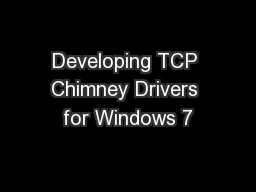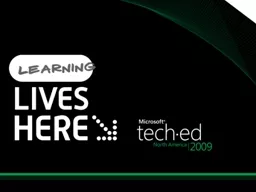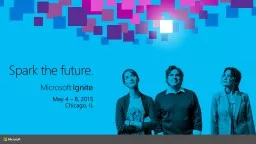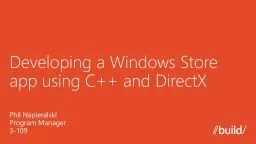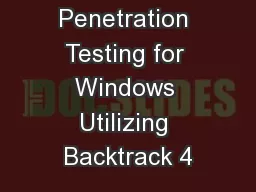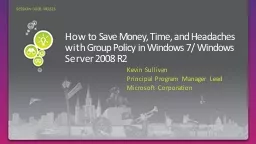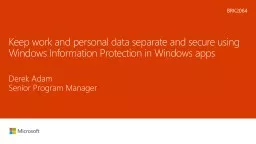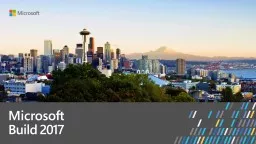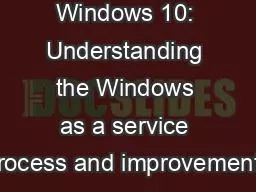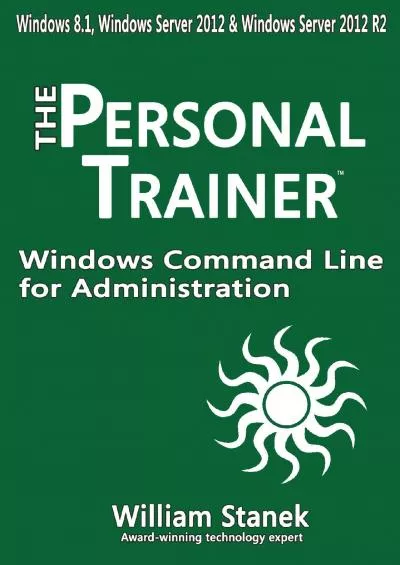PPT-Developing and Testing on Windows 8 with Client
Author : alexa-scheidler | Published Date : 2019-11-21
Developing and Testing on Windows 8 with Client HyperV Mathew John Bart House Principal PM Principal SDE HyperV Microsoft Corporation 455 Agenda Learn about applying
Presentation Embed Code
Download Presentation
Download Presentation The PPT/PDF document "Developing and Testing on Windows 8 with..." is the property of its rightful owner. Permission is granted to download and print the materials on this website for personal, non-commercial use only, and to display it on your personal computer provided you do not modify the materials and that you retain all copyright notices contained in the materials. By downloading content from our website, you accept the terms of this agreement.
Developing and Testing on Windows 8 with Client: Transcript
Download Rules Of Document
"Developing and Testing on Windows 8 with Client"The content belongs to its owner. You may download and print it for personal use, without modification, and keep all copyright notices. By downloading, you agree to these terms.
Related Documents