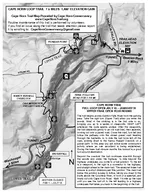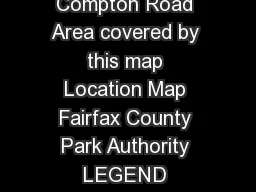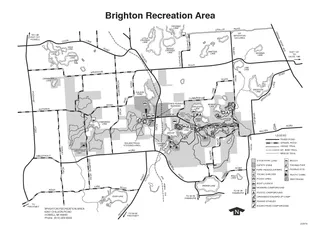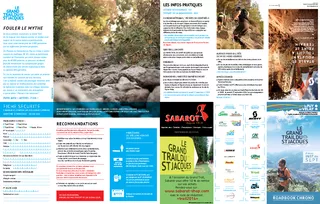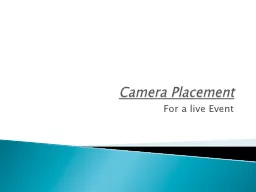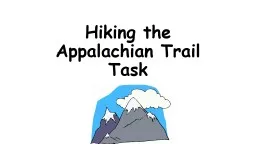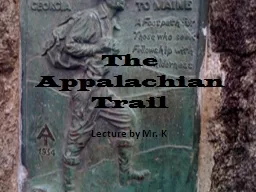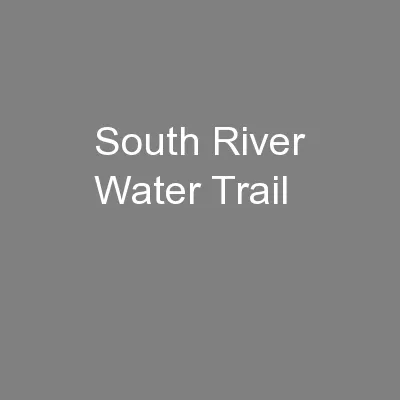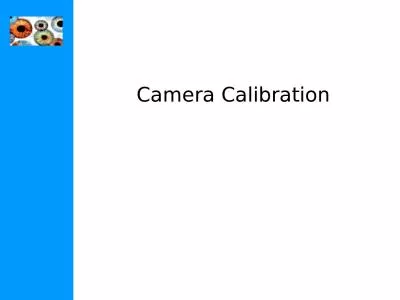PDF-Zopu Trail Camera
Author : anastasia | Published Date : 2020-11-23
ModelSL122MINSTRUCTIONMANUAL Congratulations on your purchase of one of the best trail caas on the marketWe appreciate your business and want to earnyour trust Please
Presentation Embed Code
Download Presentation
Download Presentation The PPT/PDF document "Zopu Trail Camera" is the property of its rightful owner. Permission is granted to download and print the materials on this website for personal, non-commercial use only, and to display it on your personal computer provided you do not modify the materials and that you retain all copyright notices contained in the materials. By downloading content from our website, you accept the terms of this agreement.
Zopu Trail Camera: Transcript
Download Rules Of Document
"Zopu Trail Camera"The content belongs to its owner. You may download and print it for personal use, without modification, and keep all copyright notices. By downloading, you agree to these terms.
Related Documents