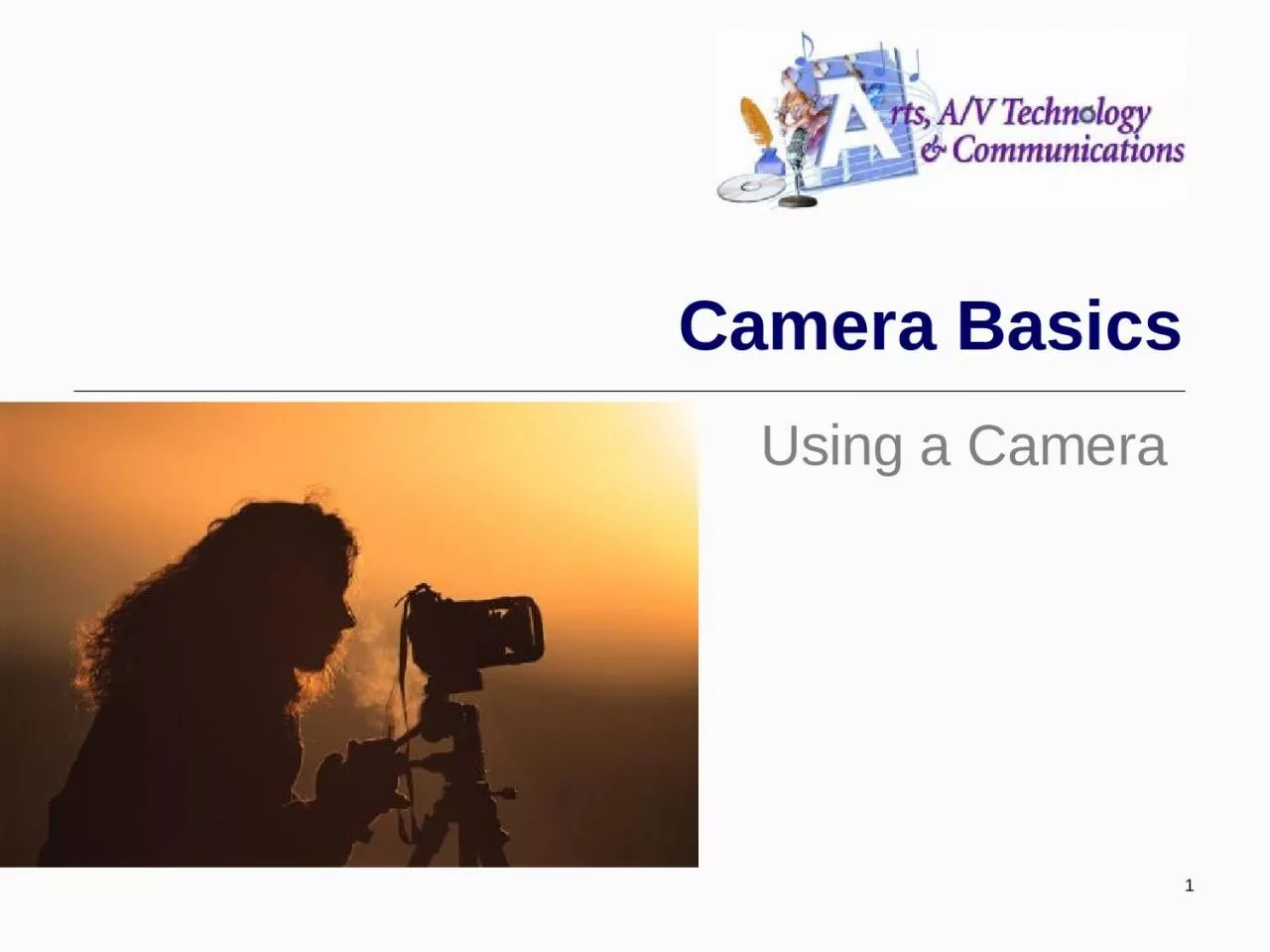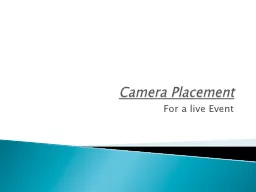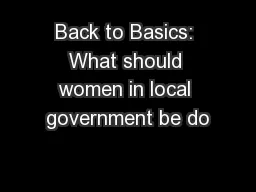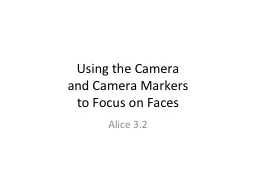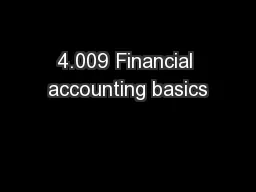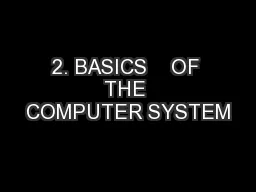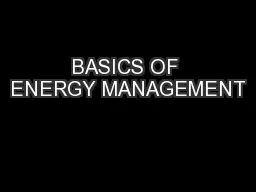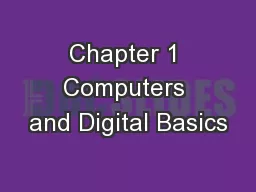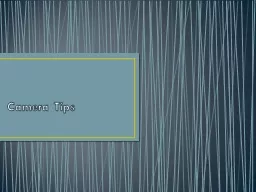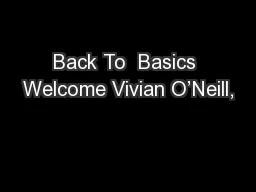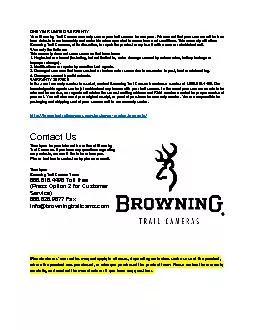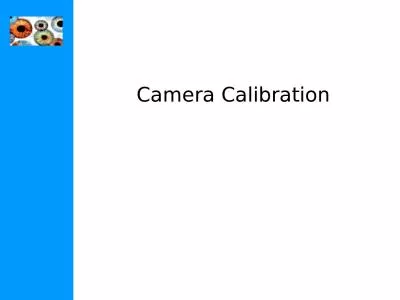PPT-Camera Basics Using a Camera
Author : susan2 | Published Date : 2023-09-21
1 Types of Cameras Still Cameras Fixed Lens Cameras Lens is not interchangeable removable Variable zoom controlled by servo controller User friendly less manual
Presentation Embed Code
Download Presentation
Download Presentation The PPT/PDF document "Camera Basics Using a Camera" is the property of its rightful owner. Permission is granted to download and print the materials on this website for personal, non-commercial use only, and to display it on your personal computer provided you do not modify the materials and that you retain all copyright notices contained in the materials. By downloading content from our website, you accept the terms of this agreement.
Camera Basics Using a Camera: Transcript
Download Rules Of Document
"Camera Basics Using a Camera"The content belongs to its owner. You may download and print it for personal use, without modification, and keep all copyright notices. By downloading, you agree to these terms.
Related Documents