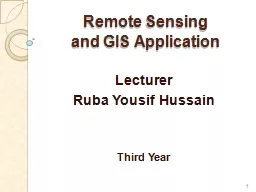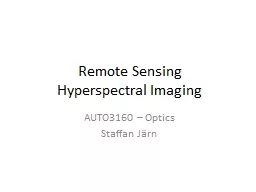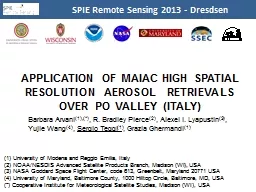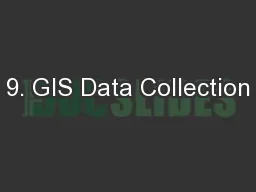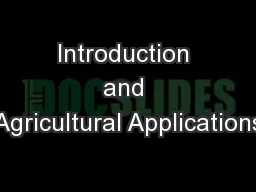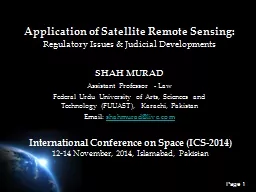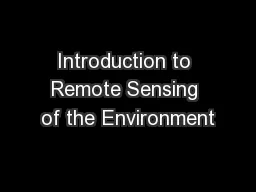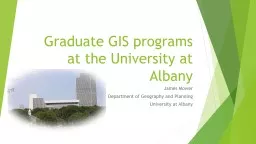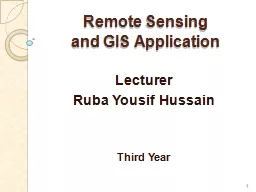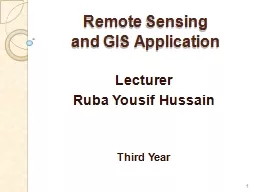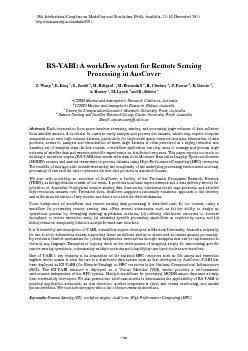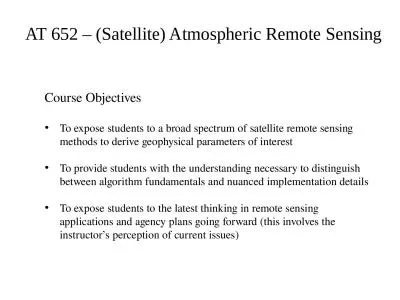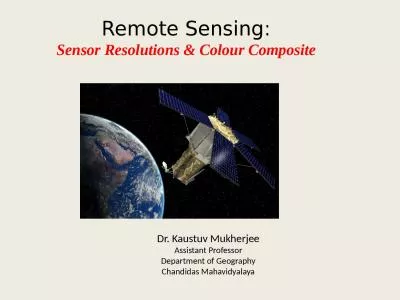PPT-Remote Sensing and GIS Application
Author : blindnessinfluenced | Published Date : 2020-08-27
Lecturer Ruba Yousif Hussain Third Year 1 Map Layout Map Layout Layout is the arrangement of elements on a page A map layout may include a map title legend north
Presentation Embed Code
Download Presentation
Download Presentation The PPT/PDF document "Remote Sensing and GIS Application" is the property of its rightful owner. Permission is granted to download and print the materials on this website for personal, non-commercial use only, and to display it on your personal computer provided you do not modify the materials and that you retain all copyright notices contained in the materials. By downloading content from our website, you accept the terms of this agreement.
Remote Sensing and GIS Application: Transcript
Download Rules Of Document
"Remote Sensing and GIS Application"The content belongs to its owner. You may download and print it for personal use, without modification, and keep all copyright notices. By downloading, you agree to these terms.
Related Documents